I consider myself a lover of music from all genres, but sometimes a song comes on and I just have to press next. That could be a tedious task, since I often in another app that I'm highly engaged in. Other times, my MacBook is across the room from me without easy access to keyboard shortcuts.
Instead of getting up and changing the song manually, I just use my Android device as a mouse and combine it with Skip Tunes from developer Greg Dougherty.
This Mac app creates a menu bar shortcut to control iTunes, Rdio, and Spotify. Not only does it come with embedded music controls, but it also displays album art, shares tracks to Facebook, and displays notifications when a new track is played.
Install Skip Tunes
Skip Tunes is a $0.99 download from the Mac App Store and will be ready to go right after installing.
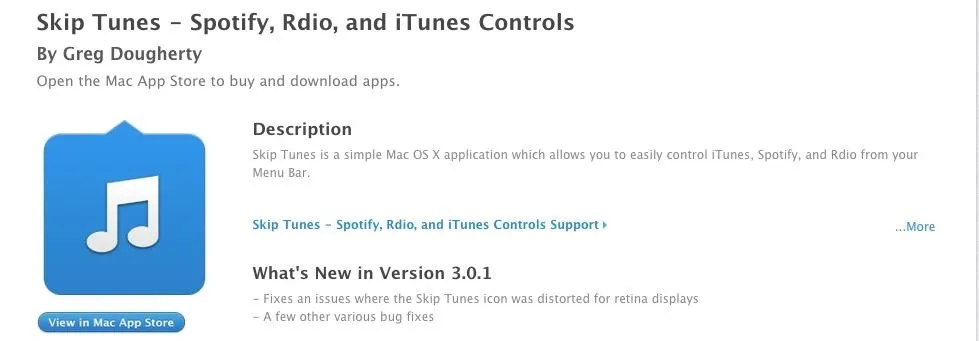
You will know that the app has been installed when you see the Skip Tunes icon in the menu bar. Whenever music is playing, you can click on it to display the currently playing track along with its album art.
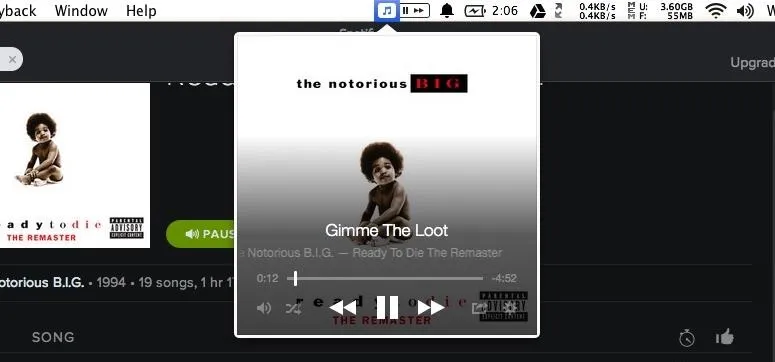
Enable Skip Tunes to Run on Startup
By default, you will need to start up Skip Tunes every time you restart your computer, but you can enable it to run at startup by going to Preferences -> General -> Start Skip Tunes at login.
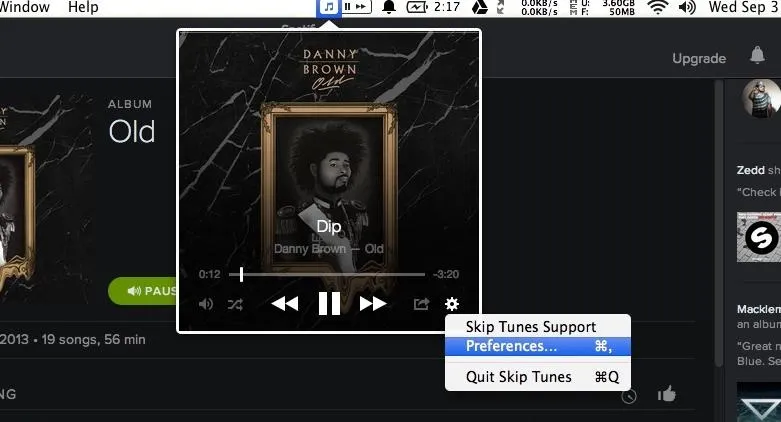
Now you will have the Skip Tunes icon in your menu bar every time you use your computer. You can also enable playback controls to be shown in the menu bar whenever music is playing by checking the box next to Display controls in menu bar.
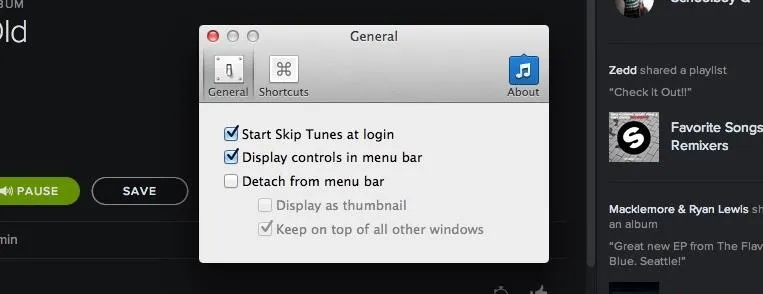
Create New Shortcuts
Skip Tunes also comes with the ability to create custom keyboard shortcuts for skipping, fast-forwarding, muting, and many more functions right the from Shortcuts section of Preferences.
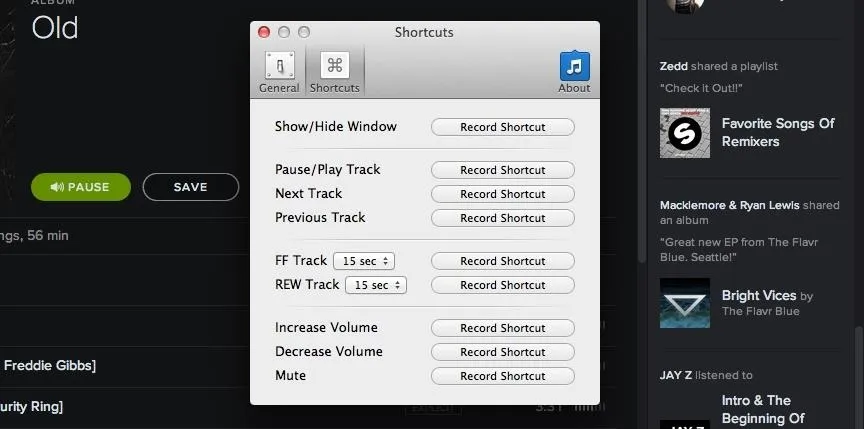
With all that configured, you are ready to start playing your music from iTunes, Rdio, and Spotify with the added bonus of having quick access to playback controls and album art.
Has Skip Tunes streamlined your music navigation process? Let us know in the comments below, as well as on Facebook and Twitter.






















Comments
Be the first, drop a comment!