It's nice that most apps ship with multi-language support, but if you only need to utilize one, those extra language packs are doing nothing more than taking up space on your computer. And when you're getting close to filling up your hard drive, every little bit counts.
Instead of trying to find these unused language files one by one on your Mac, try using Monolingual. It scans your app folders to find all of the language files they contain, then lets you remove the ones you don't want to keep. It's definitely the easiest and fastest way to free up a gig or two of hard drive space in Mac OS X.
Download Monolingual
Monolingual is free to download, but is not hosted on the official Mac App Store, so use the link below to grab your own copy (making sure you've allowed app installation from unidentified developers).
Select Which Languages to Keep
Thankfully, Monolingual is fairly straightforward. Just open it up and select all of the languages you want to remove. By default, all of the languages except English will be checked, so go down the list and uncheck any other languages you want to keep.
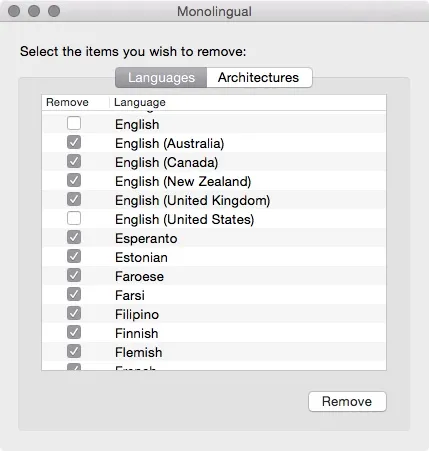
Remove Excess Language Files
With your desired languages set, click on "Remove" and let Monolingual work its magic. This may take some time depending on the amount of apps you have, so be patient.
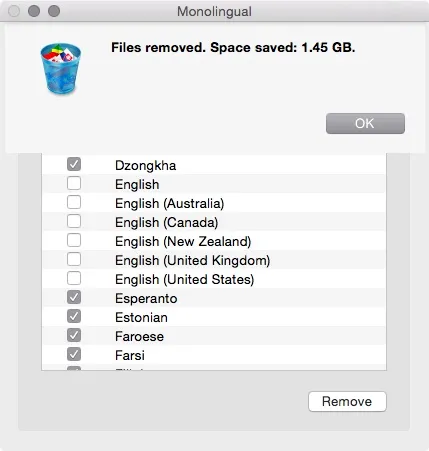
After the process has completed, you'll be presented with a dialog box letting you know exactly how much hard drive space you saved. As you can see, I saved almost 1.5 GB, which is a lot more than I expected.
Know of another space-saving tips? Let us know!
Follow Apple Hacks over on Facebook and Twitter, or Gadget Hacks over on Facebook, Google+, and Twitter, for more Apple tips.






















Comments
Be the first, drop a comment!