Yosemite brought a new, Alfred-like Spotlight search to our Macs, but at times I still find myself wanting more out of it. However, after stumbling upon Flashlight by developer Nate Parrot, I am now able to perform Google searches, look up weather, and even enter Terminal commands straight from Spotlight's search bar.
Install & Activate Flashlight
Flashlight can't be hosted on the official App Store since it modifies a core feature of Mac OS X, so you'll have to download the attached archive, unzip it, and place the app in your Applications folder.
After that, open up Flashlight and enable the service in order to activate it. Just make sure your security settings are set to allow third-party app installs from outside the Mac App Store, or you might be blocked when opening it.

Enable Your Extensions
To better tailor Flashlight to your needs, you can select which search extensions you want to have enabled. They are sorted into different sections based on their functionality, but you can also search through the "Featured" menu to find the most popular extensions.
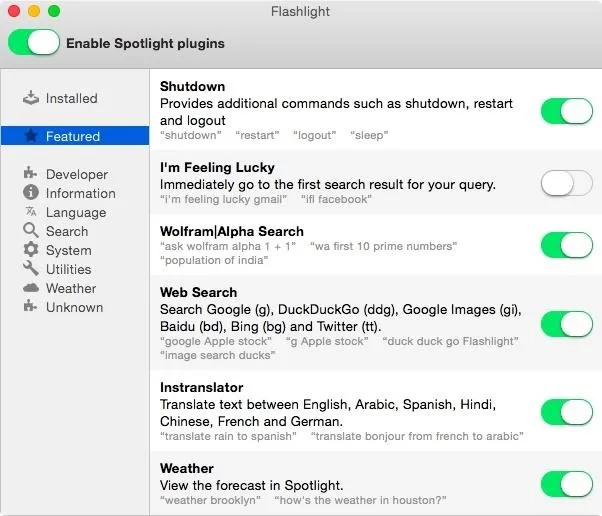
My setup has most search engine extensions enabled, like Yelp, DuckDuckGo, Spotify, and Google, which are all activated by adding a specific suffix before your query.

In addition to these, I like to have weather look up enabled since the built in Notification Center widget doesn't give a weekly forecast. You can also enable Terminal integration, but that can be finicky if you input a long command.
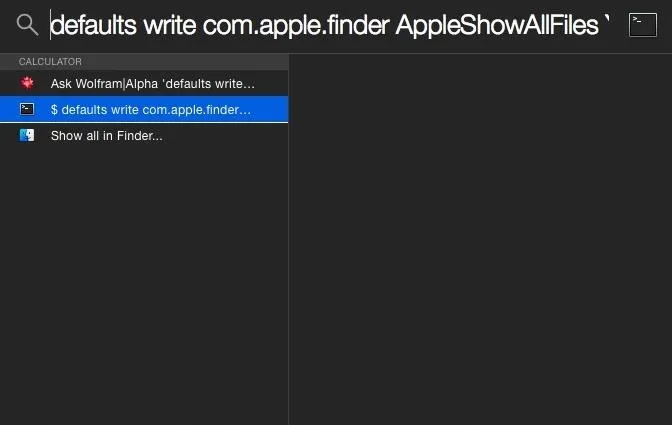
When you use a custom search prefix, you will need to give Spotlight a few seconds to register that it is not a normal query. Flashlight will always take up the Top Hit section of your results, which makes it easy to locate if you have a lot of files stored on your Mac.
If you come up with your own Flashlight extensions, be sure to link them in the comment section below.






















Comments
Be the first, drop a comment!