Apple announced the release of their newest Mac OS X version at this year's Worldwide Developer's Conference, and it's called "El Capitan." Like the majestic rock formation it's named after (located within Yosemite National Park), El Capitan promises to emphasize and expand on some of the great features we used on 10.10 Yosemite.
If you can't wait to try out some of the new features coming this fall, like more intuitive Spotlight searches and improved window management, then sign up for the Public Beta preview, which isn't exclusive to just developers.
- Don't Miss: How to Create a Bootable Install Drive of El Capitan
- Don't Miss: How to Dual Boot El Capitan & Yosemite
- Don't Miss: How to Use Split View Mode in El Capitan
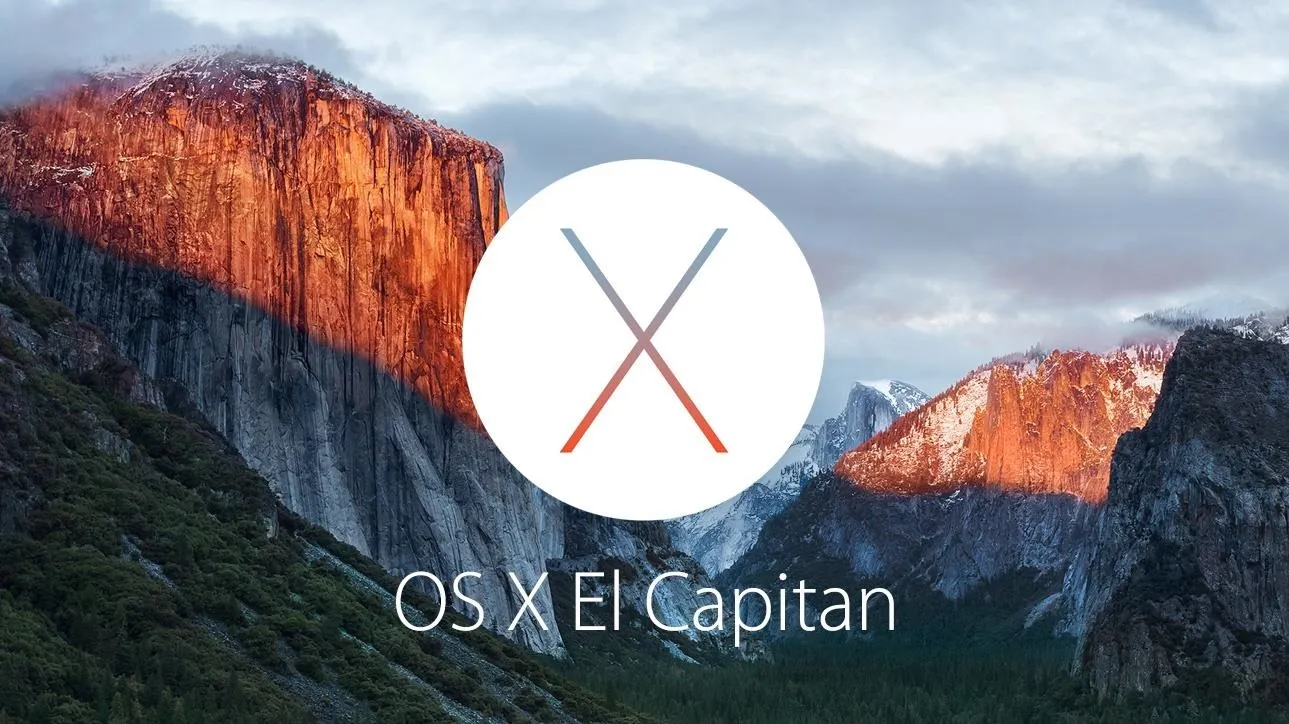
How to Sign Up for the El Capitan Beta Preview
To start signing up for the Public Beta preview right now, visit the Apple Beta Software Program page.
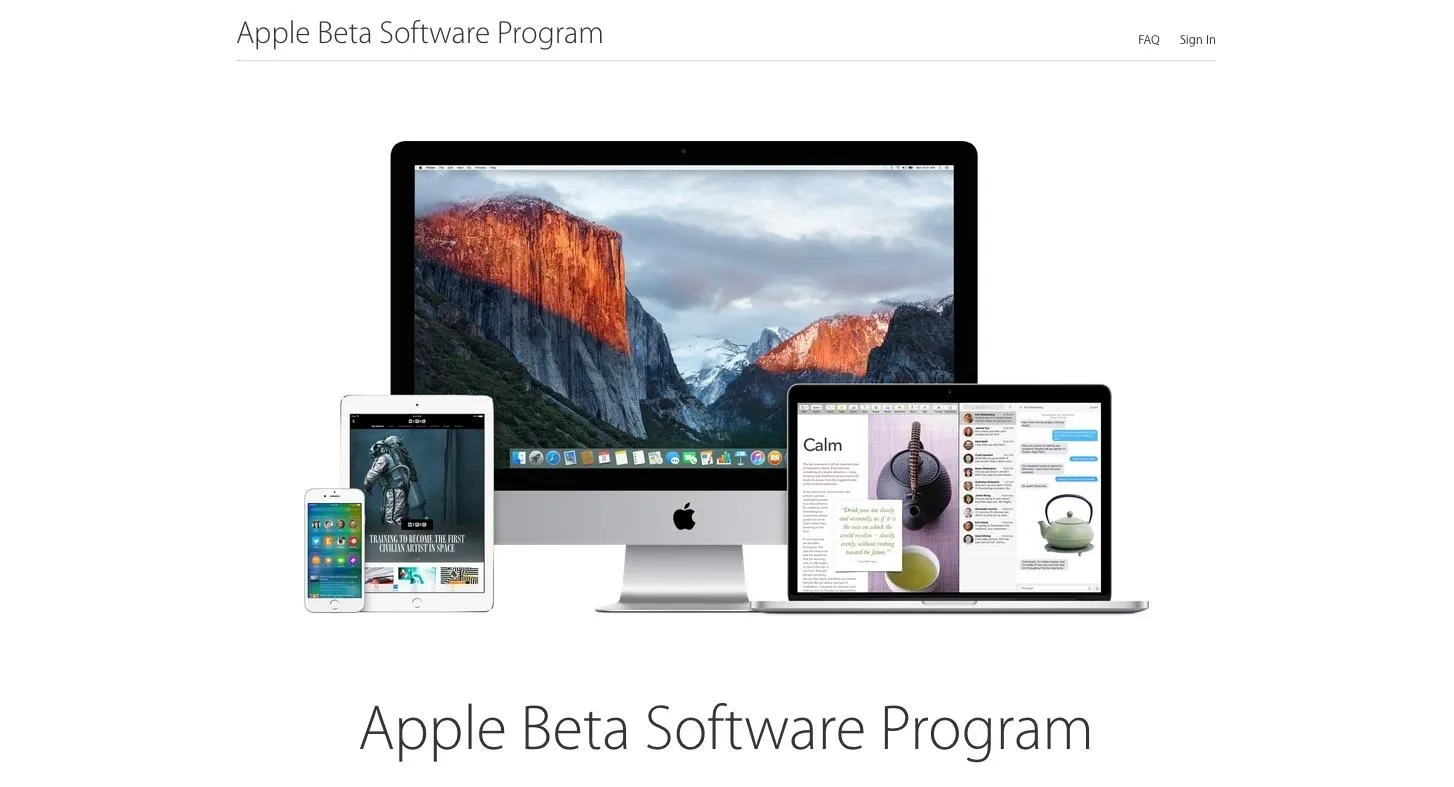
Start by hitting "Sign Up," then enter in your Apple ID credentials and accept the agreement to join the OS X Beta Program. This will sign you up for both the iOS 9 and OS X 10.11 Public Betas. If you're already a member, just sign in.
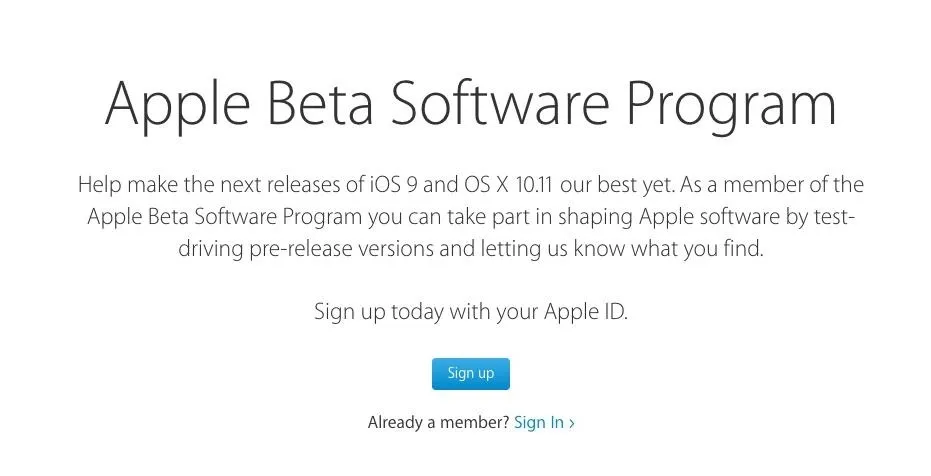
Then head to the Enroll Your Devices page for Mac OS X and hit the "Download the OS X El Capitan Public Beta" button.
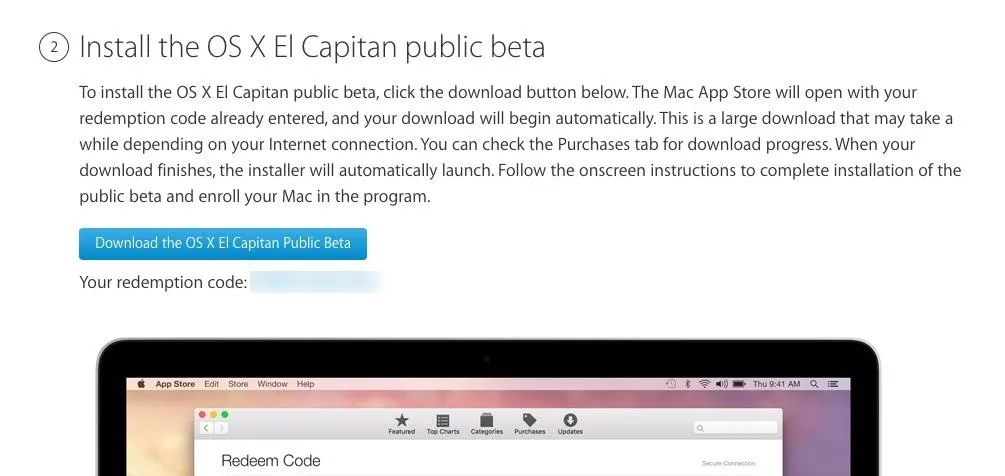
This will open up the Mac App Store, automatically redeem your redemption code, and start downloading the El Capitan Public Beta.
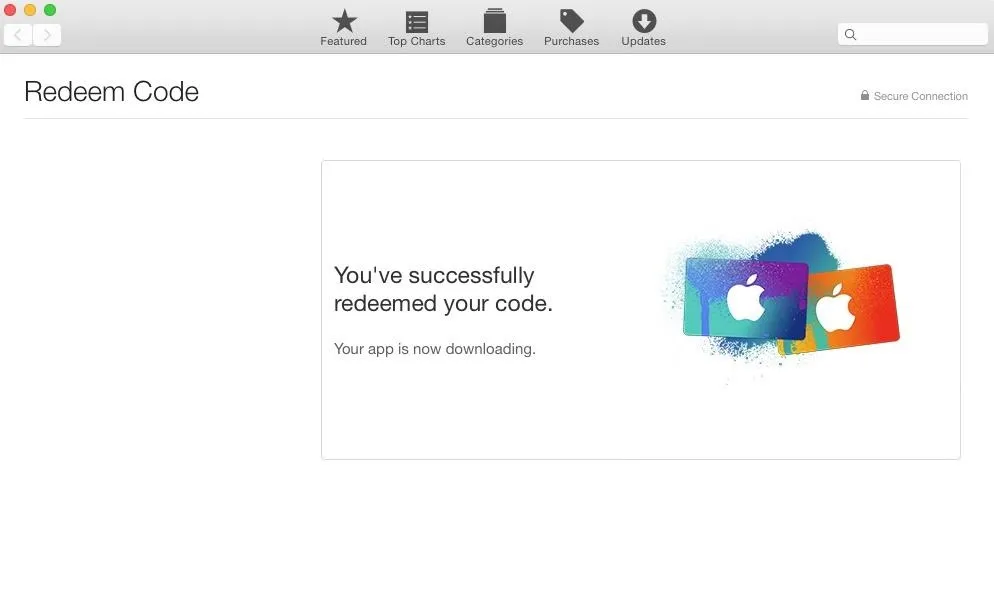
Once you've downloaded it, I suggest you create a bootable install disk before you install it. That way you can install it on your other Macs too without having to re-download the file. Also, it's better to create a separate partition for El Capitan, so your Yosemite one is unharmed.
Follow Apple Hacks over on Facebook and Twitter, or Gadget Hacks over on Facebook, Google+, and Twitter, for more Apple fun.






















Comments
Be the first, drop a comment!