To contemporize a popular quote, "A cluttered desk(top) is a sign of a cluttered mind." Of course, it's difficult to maintain a tidy desktop... as you read this, mine is cluttered with screenshots, folders, Word documents, videos, pictures, and apps.
While a messy desktop is not always a sign of laziness or ineptitude, it can impede organization and clear, focused thinking. Sometimes I misplace files, accidentally delete folders, or close windows that I meant to keep open. If you're finding it tough to keep your desktop neat, why not have an application do some of the work for you?
Hocus Focus, an app from developer Nial Giacomelli, is a menu bar utility for Mac that automatically hides any application window that is inactive for a certain amount of time. This way, only the applications that you're currently using will appear on your desktop, clearing any clutter that might distract you.
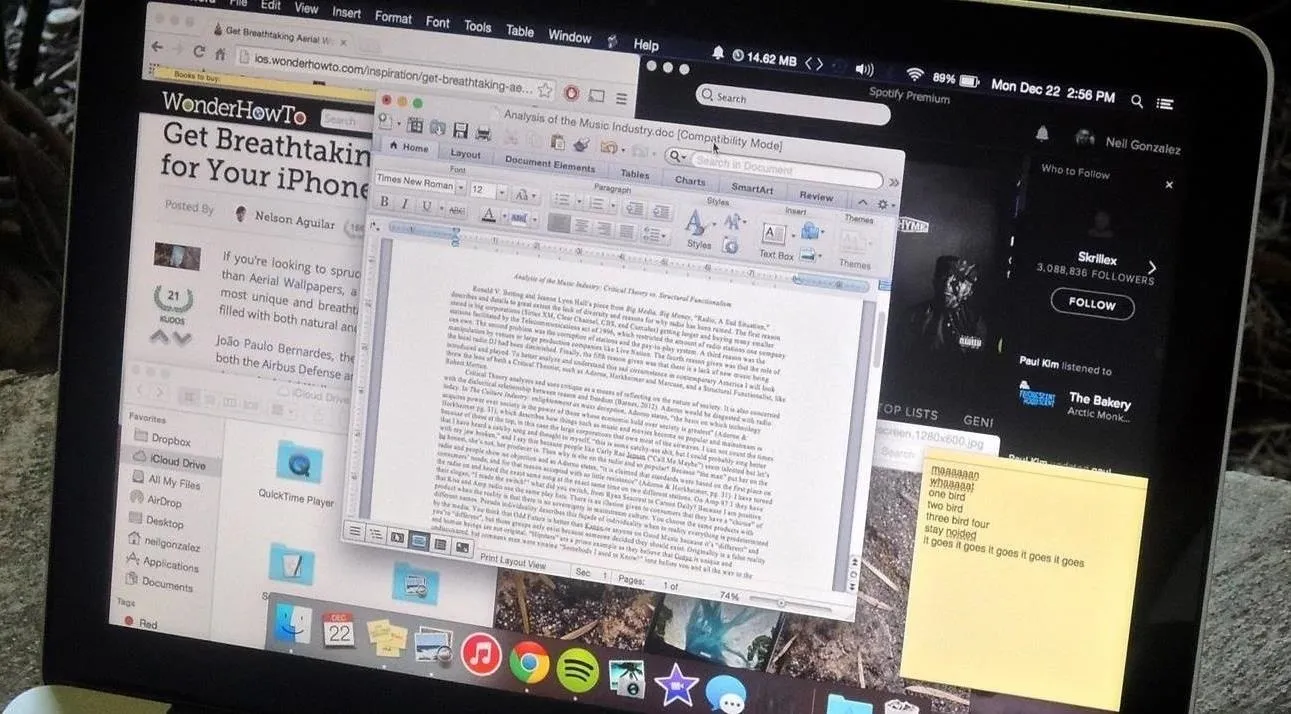
This is the type of clutter I deal with everyday.
To get started, download and install Hocus Focus directly from this link. Since this app is not in Mac App Store, you may need to allow third-party apps to be installed on your computer before you can open it. Once you unzip the file, drag Hocus Focus to your Applications folder for safe keeping.
Once you've opened Hocus Focus, an icon for the app will appear in the menu bar at the top of your desktop. Click on it to see which windows are currently visible and which are hidden.
After a specified amount of time, Hocus Focus will hide inactive windows that are open on your desktop, which can be brought back up by clicking on the app's icon in the dock. If any windows are minimized as previews to the right side of the dock, they'll remain there, but show up as hidden in the menu.
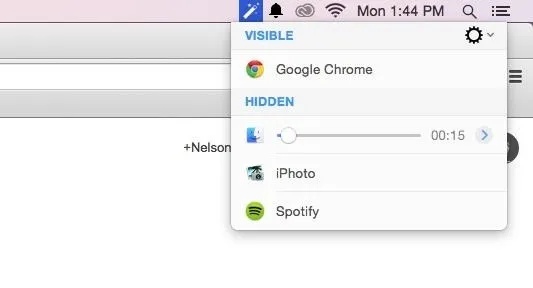
Hovering over an app reveals the hide time; adjust it with the slider.
Hover over an application in the menu to view the time (in seconds) in which it will hide. Change per-app hide times by using the slider or clicking on the arrow and manually entering the time (in minutes and seconds).
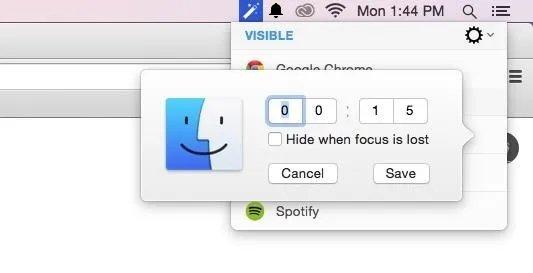
Manually entering a hide time.
Through Hocus Focus' settings, accessible through the gear icon in the menu, you can enable the utility on start up as well as hotkeys to cycle through the visible/hidden windows.
Instead of having a mess of applications open all over your screen, only the window that you're currently working on will stay open on your desktop. Just remember, a clear desktop is a clear mind.
Let us know what you think of Hocus Focus in the comments below or via our Facebook, Google+, and Twitter feeds.






















Comments
Be the first, drop a comment!