While it's much quicker in Yosemite, the Calendar app for Mac has never been as fast as I'd like. If my schedule is really full, it can sometimes hang when first opening the Calendar.
A faster way to check an upcoming appointment time or meeting is to view it via the Calendar dashboard widget. An even faster way is to use the new Calendar widget in the Notification Center. However, these two methods will only show you the current day's events.
If you're looking for a quick and easy way to see not only current, but past and future events, you should check out Itsycal by Mowglii, a lightweight calendar that lives in your menu bar. This is by no means a full-featured app, but it can definitely serve as a sidekick to your stock Calendar app.
Install Itsycal
Itsycal is not available in the official Mac App Store, but you can download a copy using the link below. Just make sure your security settings are set to allow third-party app installs from outside the Mac App Store.
After you download the archive, unzip it and place Itsycal in your "Applications" folder. You will also need to grant it access to your contacts and calendar the first time you open it.
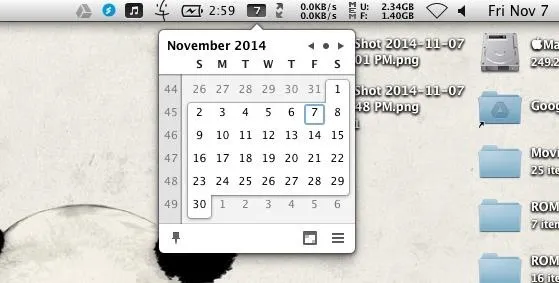
Set Up Itsycal
By default, Itsycal will only display an empty calendar, but if you tap the settings icon on the bottom-right of the pop up, you can set up which events and appointments to display. You can also set Itsycal to open whenever you start your Mac and assign a keyboard shortcut to display the calendar even faster.
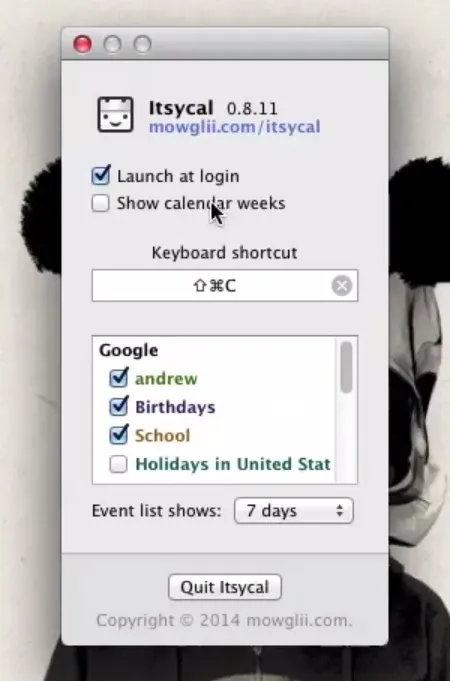
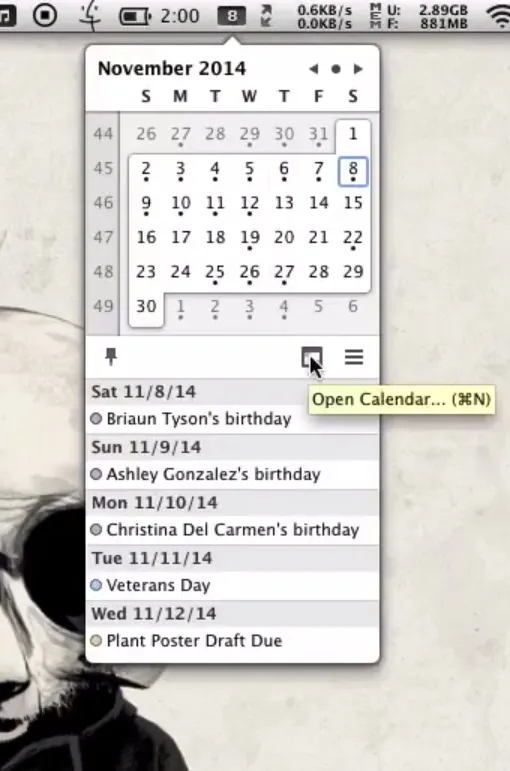
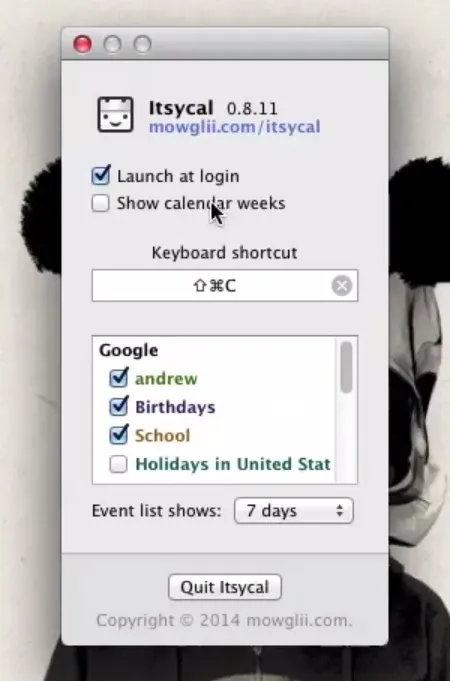
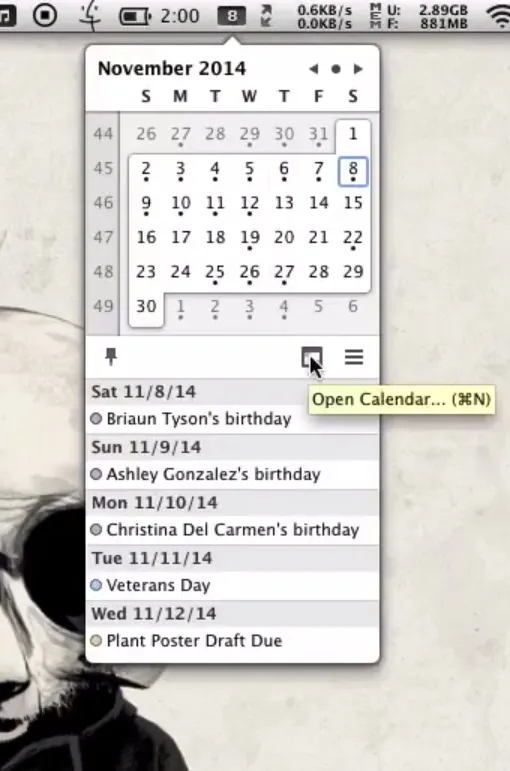
Itsycal also comes with a shortcut to open the full calendar if the need ever arises, so now you should have no reason to ever forget your anniversary or mom's birthday.
Want to Do More from Your Menu Bar?
For more useful menu bar apps, check out Skip Tunes (to control iTunes, Rdio, and Spotify music), Caffeine (to temporarily disable sleep and screen saver settings), InsomniaX (to keep your screen awake when the li is closed), Menu Meters (to monitor system usage stats), and Laplock (to prevent thieves from stealing your MacBook).






















Comments
Be the first, drop a comment!