Thanks to Apple's implementation of Continuity on Mac OS X Yosemite and iOS 8, communication is truly a seamless thing. Without even looking at my iPhone, I can message or call friends comfortably from my computer or iPad.
Even better, with the latest iOS 8.1 update, you can not only iMessage other iOS/Mac users from your computer, but also send and receive SMS and MMS text messages to and from any cell phone user, making the Messages app on your Mac even more powerful.
For phone calls, you'll need to use the FaceTime app instead of Messages, and while it's pretty simple to use, developers Eytan Schulman and Harrison Weinerman have created an app called Continuity Keypad that makes dialing numbers even easier than it already is. Here's how to set it up.
Install Continuity Keypad
As mentioned above, you will need to upgrade to Yosemite on your Mac and install iOS 8 on your iPhone, if you haven't done so already.
After those two requirements are checked, go ahead and install Continuity Keypad on your Mac. You may need to adjust your Gatekeeper settings to open the app, since it's not from the Mac App Store.

The existing process of dialing a number on your Mac is simple, yet hidden to many: open FaceTime, select Audio, enter a number, and call. Continuity Keypad makes it easier with an unobtrusive dial pad that can reside on your desktop.
Make Calls with Continuity Keypad
The first thing to do is make sure that the iCloud account you have on your iOS 8 device is also logged in on your Mac's FaceTime app. Continuity Keypad essentially functions as the mediator between you and the FaceTime app, so calls will be going through FaceTime, but its window won't launch.
To place a call, open the Continuity Keypad and dial. Yes, the dial pad does make classic dial pad sounds, but you can disable those through its settings. Once you've dialed and selected to call, a small FaceTime window will pop up asking for confirmation—click Call.
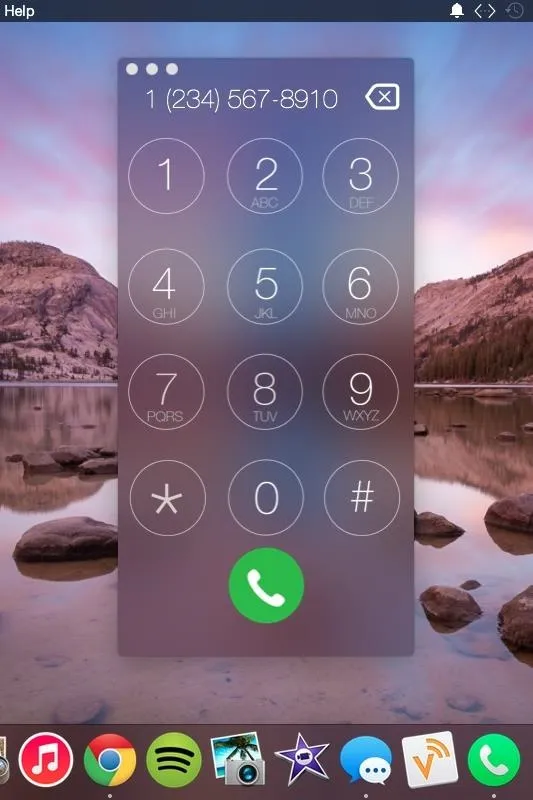

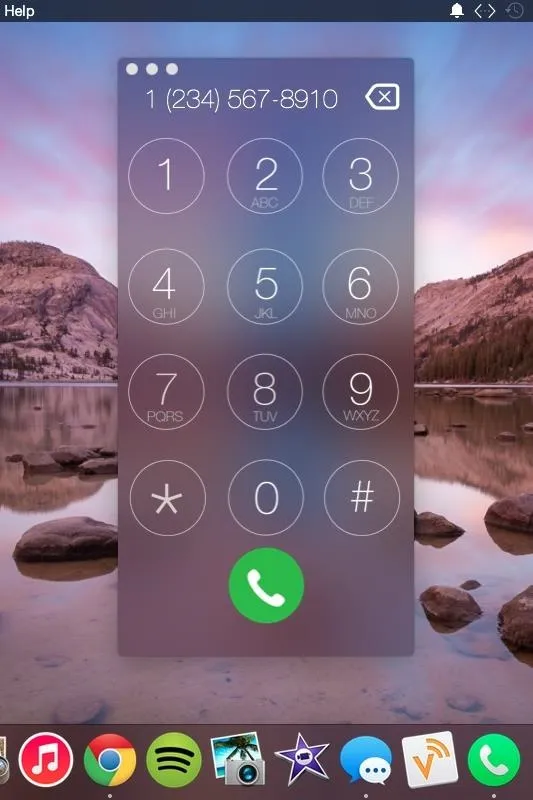

Add It to Your Notification Center
The dial pad itself is great, but it basically has similar functionality as the built-in calling feature. The real benefit of this app is its widget support.
Simply open your Notification Center, select the Today view, click Edit below the last widget, and add Continuity Keypad. You'll now be able to dial a number without launching any app, including Continuity Keypad.
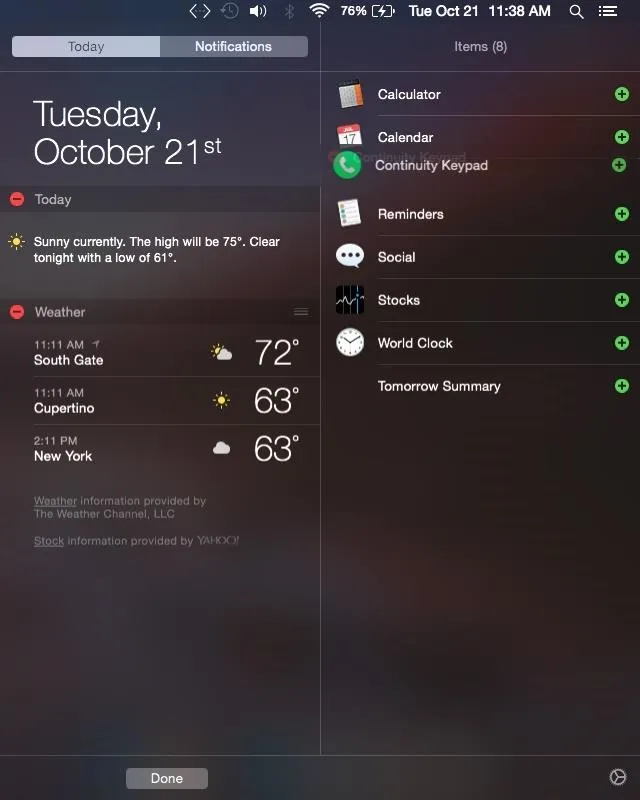
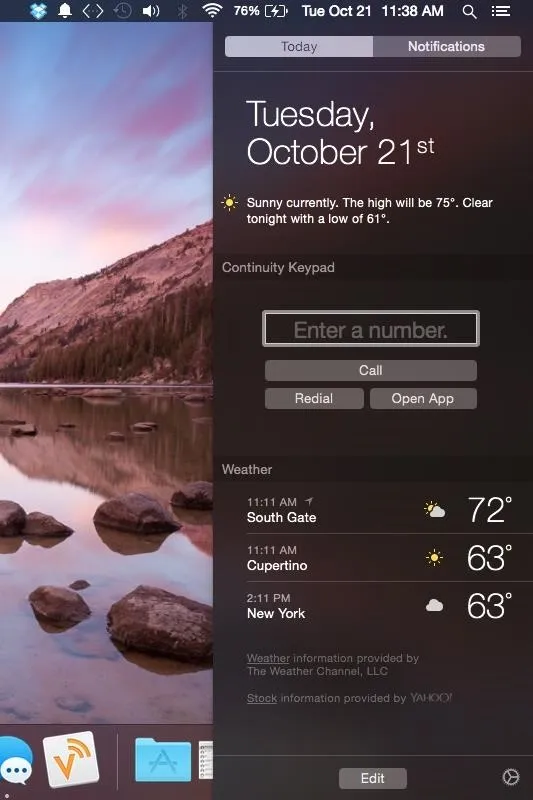
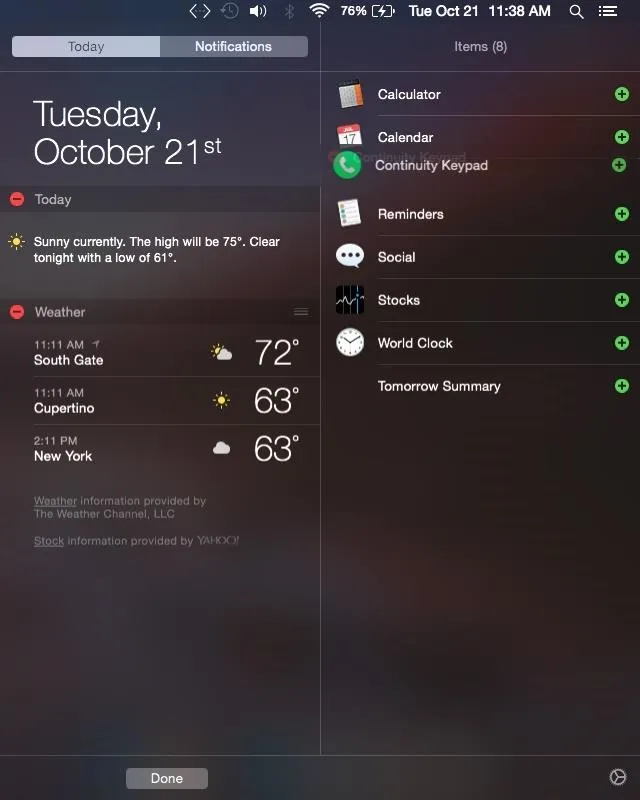
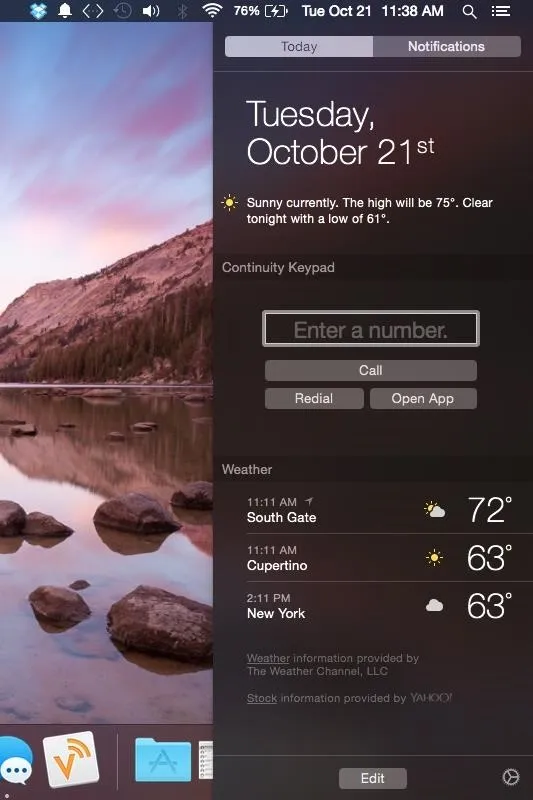
Continuity Keypad is still in beta, so it's subject to some imminent changes. Firstly, Apple may not like that the design so closely resembles their UI.
Secondly, the app has "Continuity" in the title, which is something Apple might also suggest changing before approving it for the Mac App Store. When officially released, it will go for around $1, so get your hands on it now while it's free.
Let us know what you think in the comments below, as well as on our Facebook and Twitter feeds.






















Comments
Be the first, drop a comment!