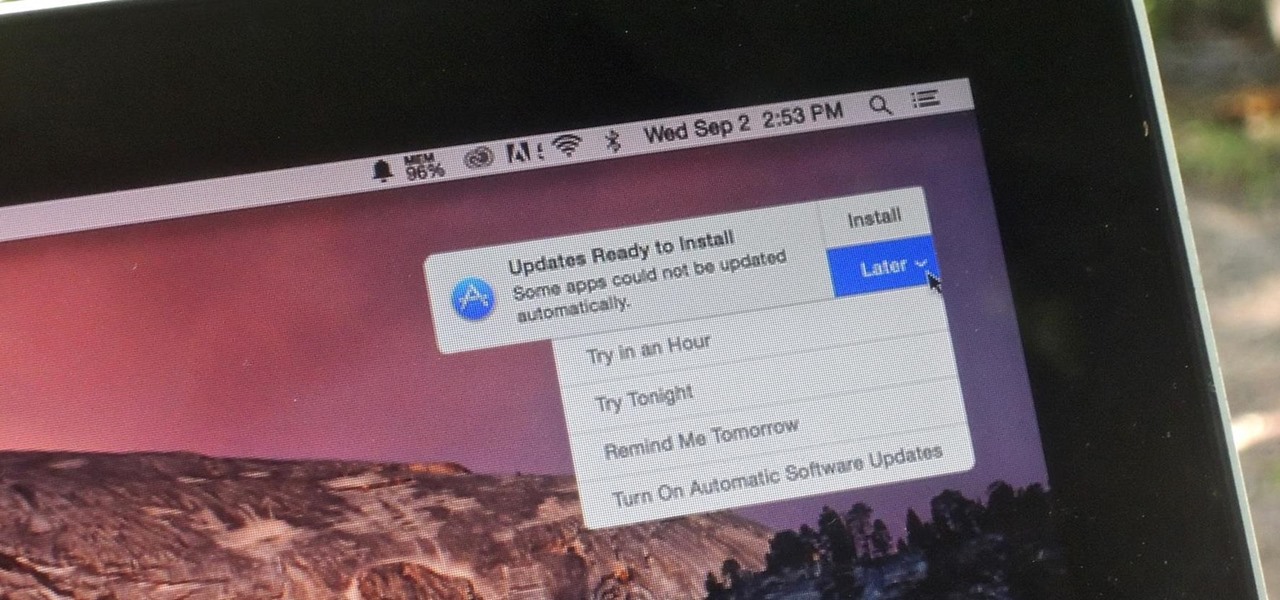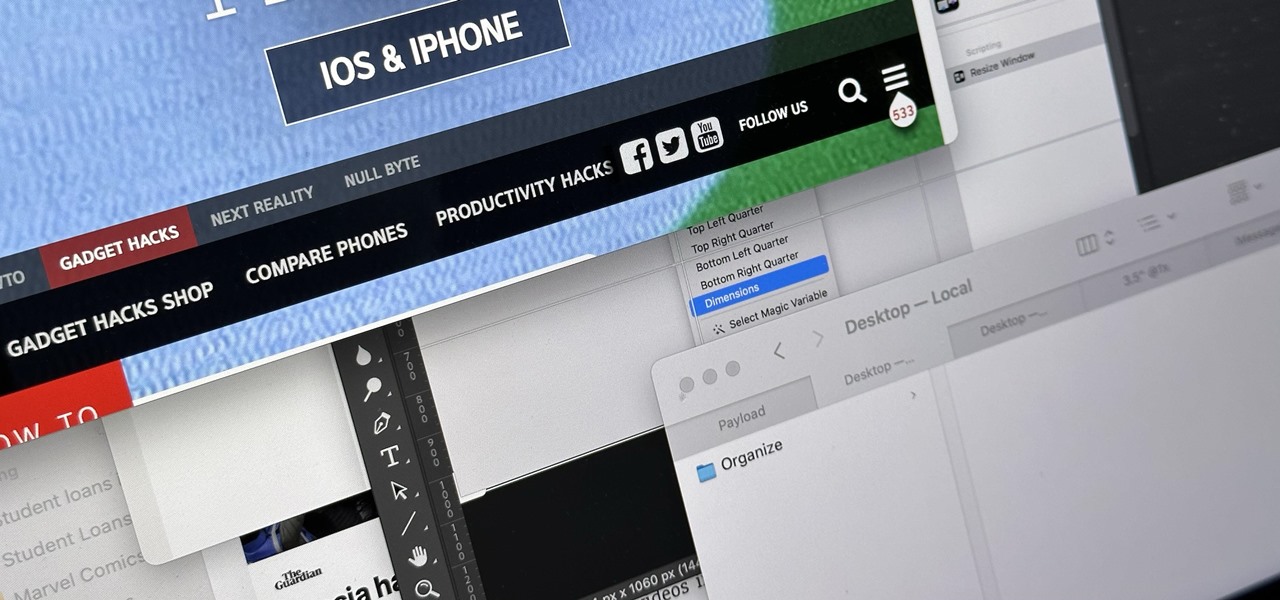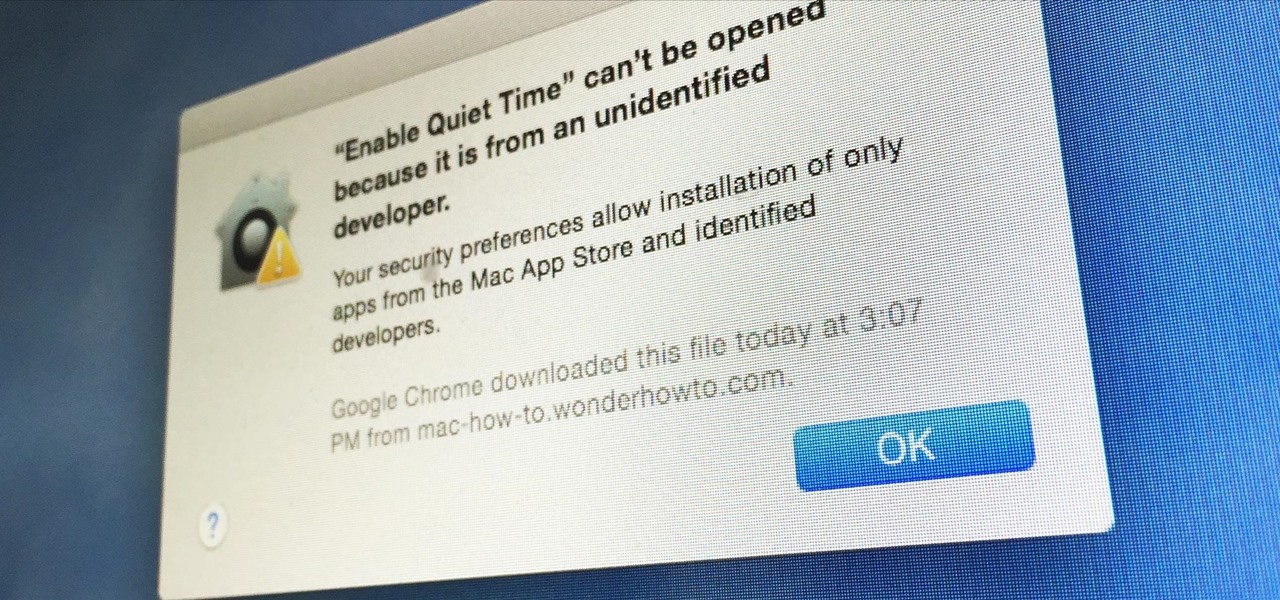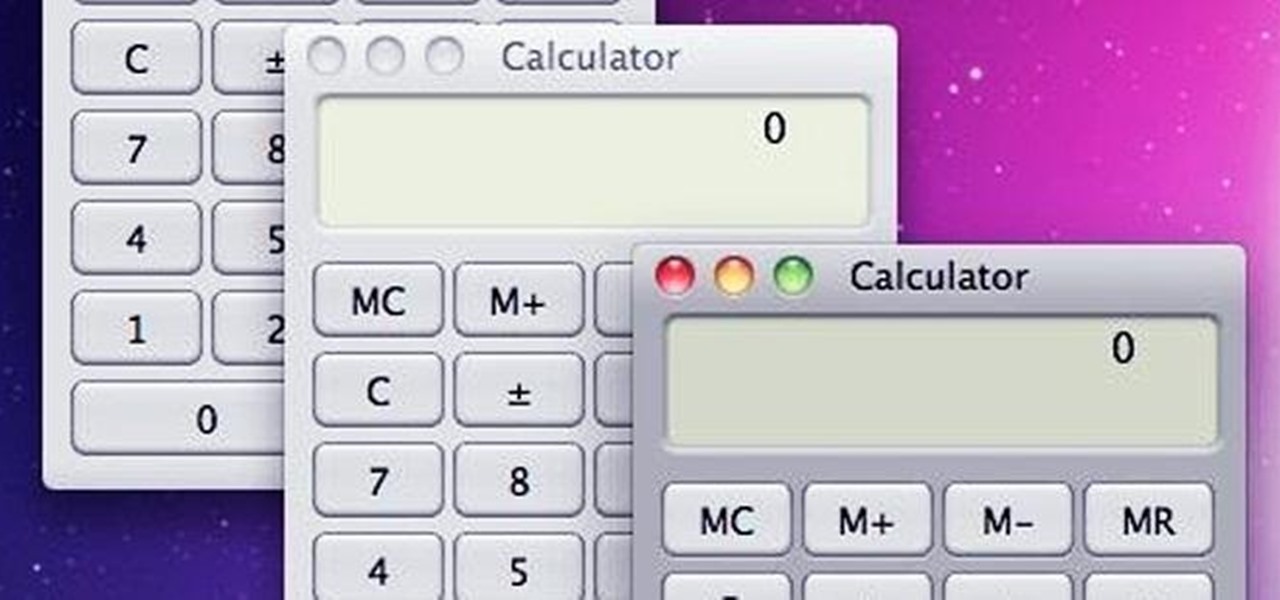Mac OS Tips How-Tos


How To: Do Almost Anything on Your Mac Using Only a Keyboard (No Mouse or Trackpad Required)
On average, it takes three seconds to move your hand from the keyboard to the mouse, then click once and move your hand back to the keyboard. While the time wasted my sound trivial, it can add up quickly throughout the day.
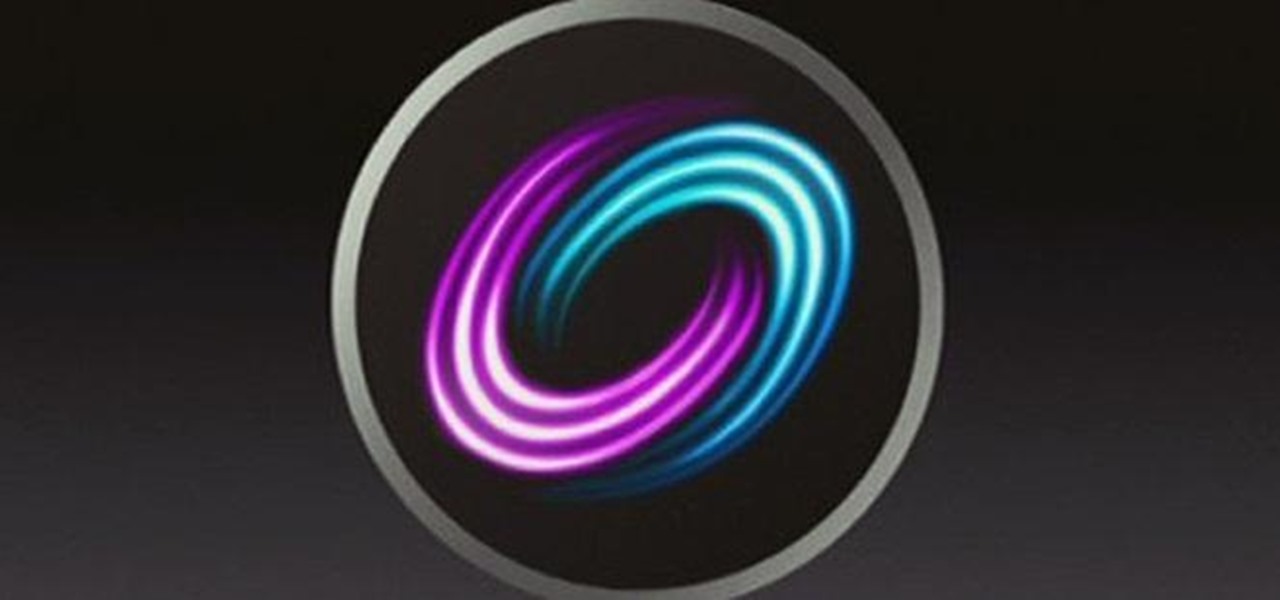
How To: Save Some Cash on Apple's New Hybrid Fusion Drive and Make Your Own!
At the most recent Apple event, the company announced its new Fusion Drive, a hybrid hard drive designed to increase performance and speed by combining traditional and flash storage. It's composed of a small solid-state disk and a larger spinning hard disk drive, and files and applications are moved back and forth between the two based on how often you use them. A chunk of memory is reserved for whatever task you're currently doing, which means that multitasking doesn't slow down your compute...

How To: Bought an iPad 3 in the Last 30 Days? You Could Get a Free iPad 4 Upgrade
The announcement of the iPad 4 has made a lot of third-generation iPad owners very angry. After all, it's only been seven months since the third one was released, and it's now "obsolete." If you bought one really recently, though, you could be in luck. Some Apple stores will offer a free upgrade to the iPad 4 for customers who bought a third-generation iPad in the last 30 days. According to CNET, a rep from an Apple store in San Francisco confirmed that her store would be offering an exchange...
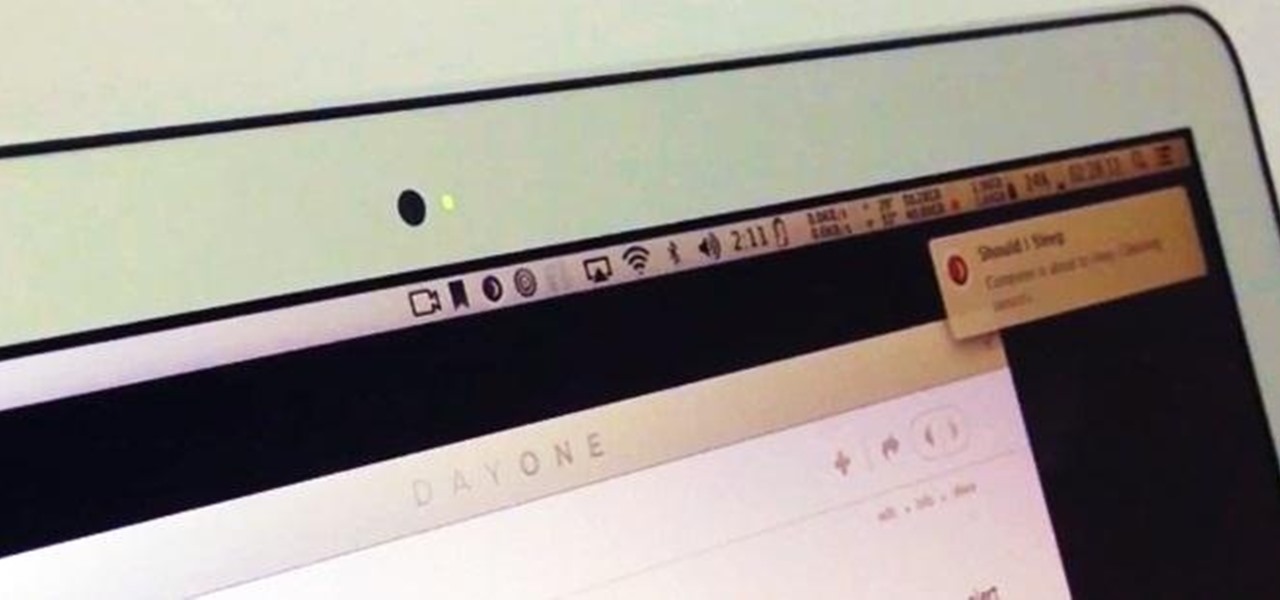
How To: Keep Your Mac's Display from Dimming on You While You're Reading Using Audio and Voice Detection
Sitting in the Powell Library at UCLA was a constant thing for me. Directly after class, I would streamline my way there to study all night until my eyes shuttered to sleep. For the most part, my classes and professors managed to keep my studying online via PDFs, emails, long essays and journal entries.
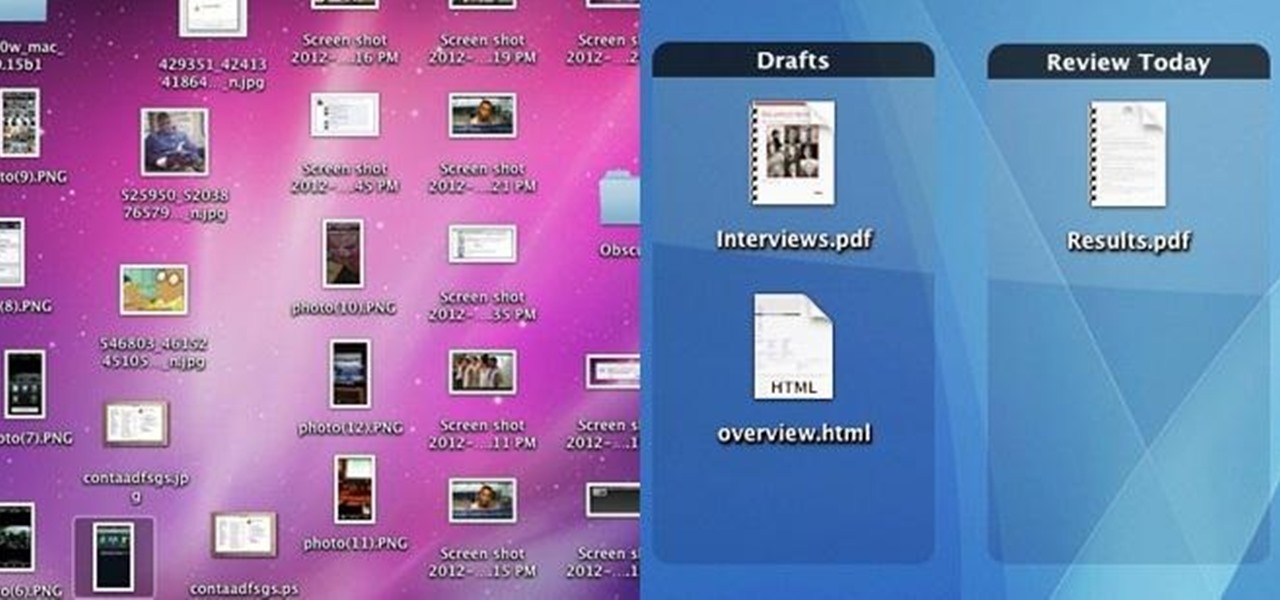
How To: Organize Your Cluttered Mac Desktop with Desktop Groups' Clean Fence-Like Folders
My desktop usually looks like this... Cluttered as hell. As someone who needs to take screenshots all of the time, my desktop starts looking more and more like my college dorm room. It's also annoying because I misplace certain files and find myself downloading three of the same thing. This not only takes up visual space, but memory space.

How To: View Your Friend's Tweets in the Contacts App on Mac OS X Mountain Lion
A hidden feature residing in Mac OS X Mountain Lion is the ability to view and also reply to your friend's tweets through the Contacts application, previously known as Address Book. The only way to do this, though, is to provide your Twitter account login data to the Contacts app. To integrate your Twitter, just go to System Preferences, then click on Mail, Contacts & Calendars and choose Twitter. Put in your Twitter login information and then click on Update Contacts. Twitter will use your e...

How To: Hide Secret Files on Your Mac's Desktop with Obscurity
There are certain files on your Mac that do not warrant encryption, but still need to be hidden. Whether it be snoopy parents trying to find pictures, or friends stumbling upon one of your love letters, there are times when you need to hide a file and have it kept secret. Obscure Your Files with Obscurity

How To: Sync Your Google Contacts with Your iOS Device Using CardDAV
If you have an iPhone or iPad, but use a Google account for most of your communication, syncing your contacts just got a lot easier. Google recently announced that they added CardDAV support, an open protocol that lets you seamlessly integrate Google Contacts into other services. Google states that "Syncing via CardDAV is only available over SSL for Apple devices on iOS version 5.0 and above." So, if you're running an older iOS version, you'll have to use Google Sync instead.
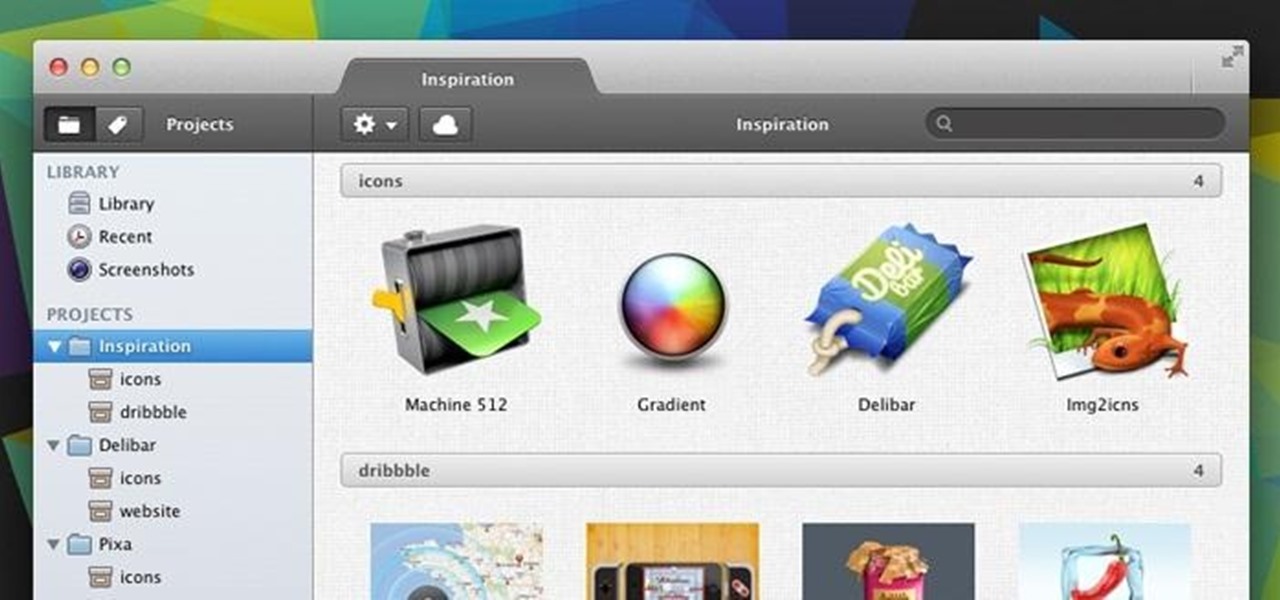
How To: 3 Free Alternatives to Apple's iPhoto
Firstly, I'd like to say that I have nothing against iPhoto; it's a great application that works wonderfully in Mac OS X. Unfortunately, when you no longer have iPhoto on your MacBook—and you don't want to pay for it—looking for an alternative is a necessary endeavor. I could sit here and try to explain to you how I updated to Lion and then inexplicably dragged the iPhoto application into the trash—and proceeded to empty said trash. I could tell you guys that story, but I fear you might judge...

How To: Don't Have an Apple TV? Use AirPlay to Stream Content to Your Mac Instead
AirPlay is probably one of the most underutilized features in Apple products. It allows users to wirelessly stream photos, music, or video directly from their iPad, iPhone, iPod touch or Mac to their Apple TV or AirPlay-supported speakers. The Apple support page has a complete list of all the supported and needed devices. Mirroring is also available, but only for the iPhone 4S, iPhone 5, and iPad 2, all of which need to be running iOS 5 or later.
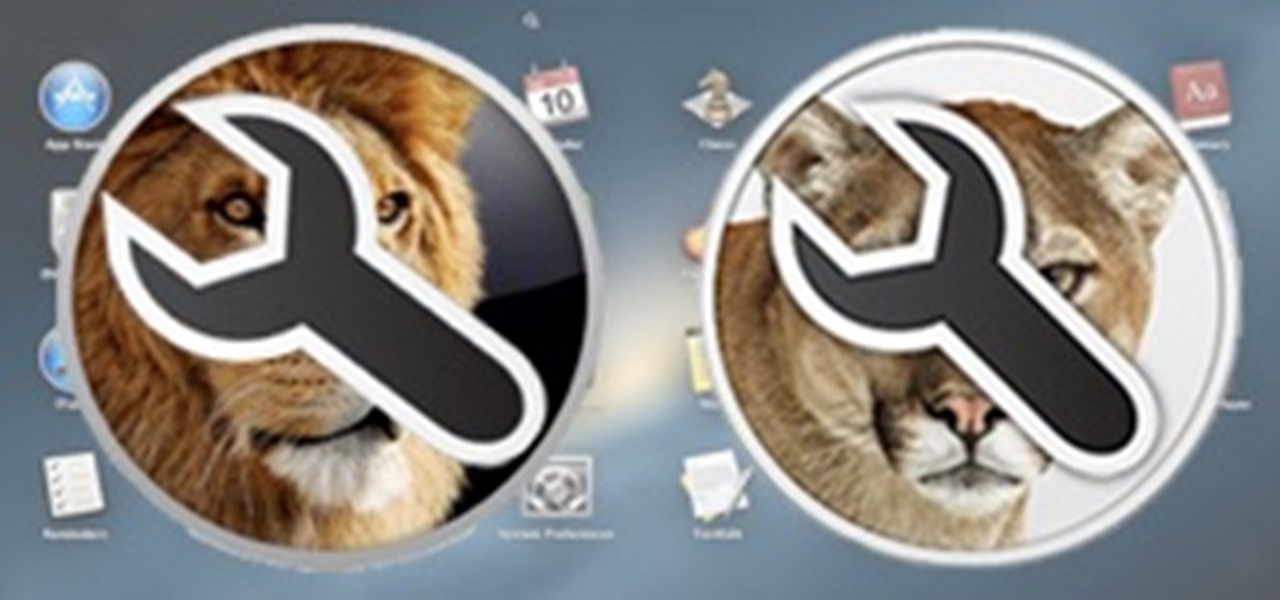
How To: Access Hidden Mac OS X Settings in Lion and Mountain Lion Without Using Terminal
There are a lot of hidden settings in Mac OS X that you can change by using the Apple Terminal, but if you're not familiar with it, it can be tricky. Mountain Tweaks and Lion Tweaks are two apps created by Fredrik Wiker that cut out the extra step by letting you change those settings without having to use Terminal, therefore making it ridiculously simple. Since Mountain Lion is the latest version of OS X, we'll focus on Mountain Tweaks. There are three categories of tweaks. General Tweaks are...

How To: Get a Refund from Apple in iTunes or the Mac App Store
If you don’t have any little children to blame for an inadvertent or misguided app, book, or music purchase from Apple, you might still have a fighting chance. Apple has a very strict return policy, specifically stating that all sales and rentals of products are final for purchases made in the iTunes Store, Mac App Store, App Store, and iBookstore. But if you play it carefully and do a little digging, a return and full refund may still be possible.

How To: Install Windows 8 Preview on Your Mac from a Bootable Flash Drive
With the release of Windows 8 right around the corner, if you plan on buying it (or just want to see what it's all about), it's a good idea to take advantage of the free trial before you shell out any money. If you're an Apple user who doesn't have a deep-seated disdain for Microsoft products, this tutorial will show you how to install the Windows 8 preview to try it out on your MacBook. First things first, you'll want to download the Release Preview on Microsoft's website (make sure to save ...

How To: Find Out If the FBI Is Keeping Tabs on Your Apple Device (UPDATED)
It's no secret that there's a lot of surveillance going on these days. It's easier than ever to end up in a database, and even former government agents are speaking out about the atrocious amount of spying being done against our own citizens. They've targeted our laptops, cars, IP addresses, and now they're coming for our iPhones. AntiSec hackers managed to get their hands on a list of over 12 million Apple UDIDs (Universal Device IDs) from an FBI computer, and they published 1,000,001 of the...
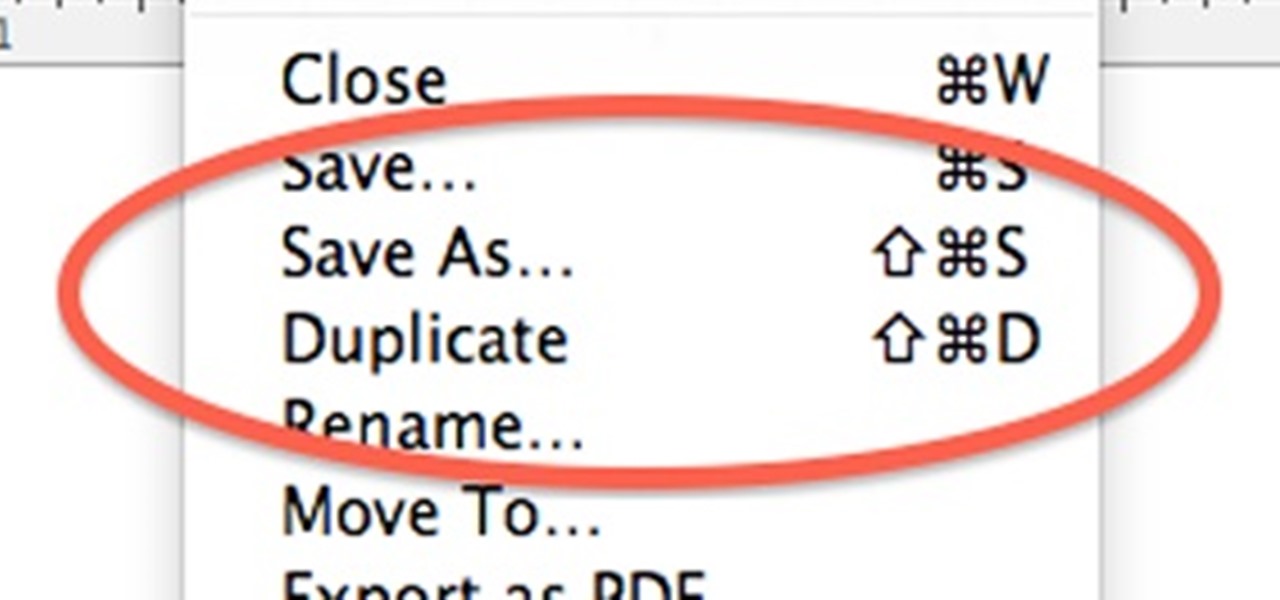
How To: Is the "Save As" Option Really Back in OS X Mountain Lion?
When OS X Lion (10.7) debuted last year, a lot of Apple users were dismayed that the "Save As" option had disappeared, replaced by the "Duplicate" function. Most felt that it just wasn't the same, so when Mountain Lion was released, the "Save As" option was brought back… sort of.
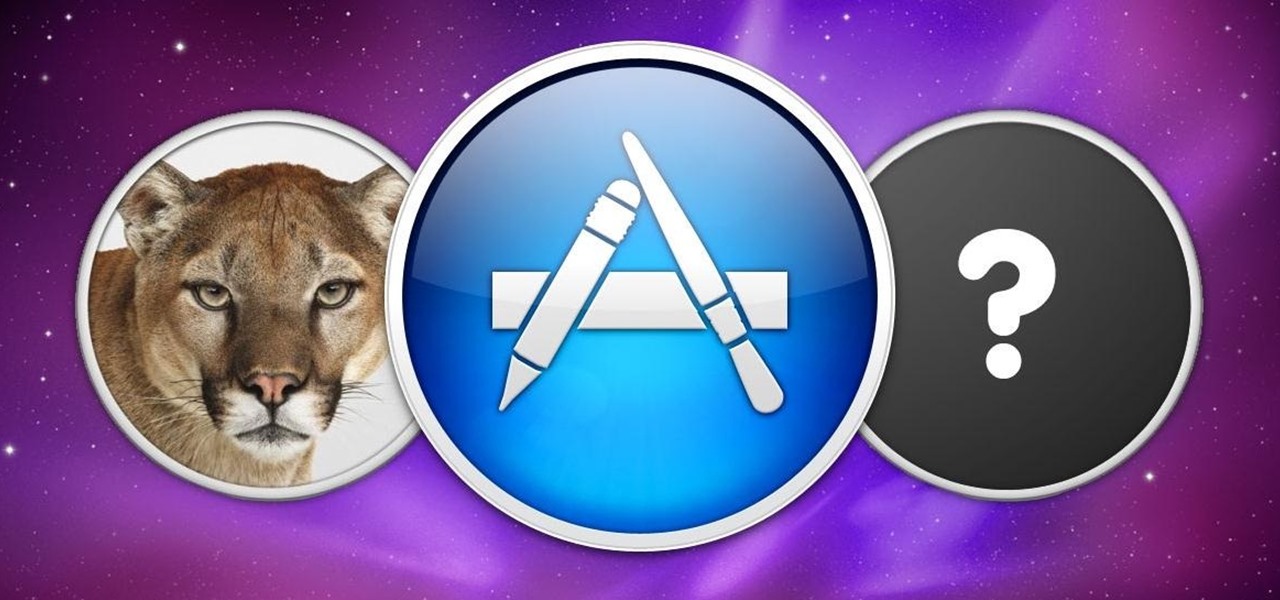
How To: Will Installing OS X Mountain Lion Break My Apps?
Mountain Lion is here, and at such a reasonable price point, there doesn't seem to be many reasons why you wouldn't upgrade. That is, unless your apps aren't compatible. Just like a major OS upgrade, developers are having to adjust to Mountain Lion, and not every transition has been smooth. Before you jump into that Mountain Lion upgrade, take a moment to check that all of your apps are ready for the move.

How To: Upgrade to Mountain Lion from Leopard (OS X 10.5 to 10.8)
Mountain Lion (OS X 10.8) is out today, available in the Mac App Store for just $20. Unfortunately, installing Mountain Lion requires that you already have a Mac running Snow Leopard (OS X 10.6) or Lion (OS X 10.7). If you're currently running a Leopard system, you're out of luck, and need to pay $29 to upgrade to Snow Leopard, and then an additional $20 to upgrade again to Mountain Lion. That sounds like way to much trouble to me. But why exactly is Leopard incompatible? Turns out it's not—m...

How To: Create a Bootable Install DVD or USB Drive of OS X 10.8 Mountain Lion
If you have a Mac, you've probably been anticipating the release of OS X Mountain Lion. If you have multiple Macs, you've probably been dreading the long process of downloading and installing it on all of them. Here's how to create a bootable backup disk and save yourself some time. Before You Start

How To: Fix OS X Lion's Reverse 2-Finger Scroll So You Can Scroll Normally (Not Backwards)
So you just upgraded your Mac to OS X Lion and it greeted you, not with a friendly welcome video as Snow Leopard did, but instead with a tiny clip informing you that the Apple powers that be, have decided to reverse the 2-finger scroll direction, without even asking if you'd like to!
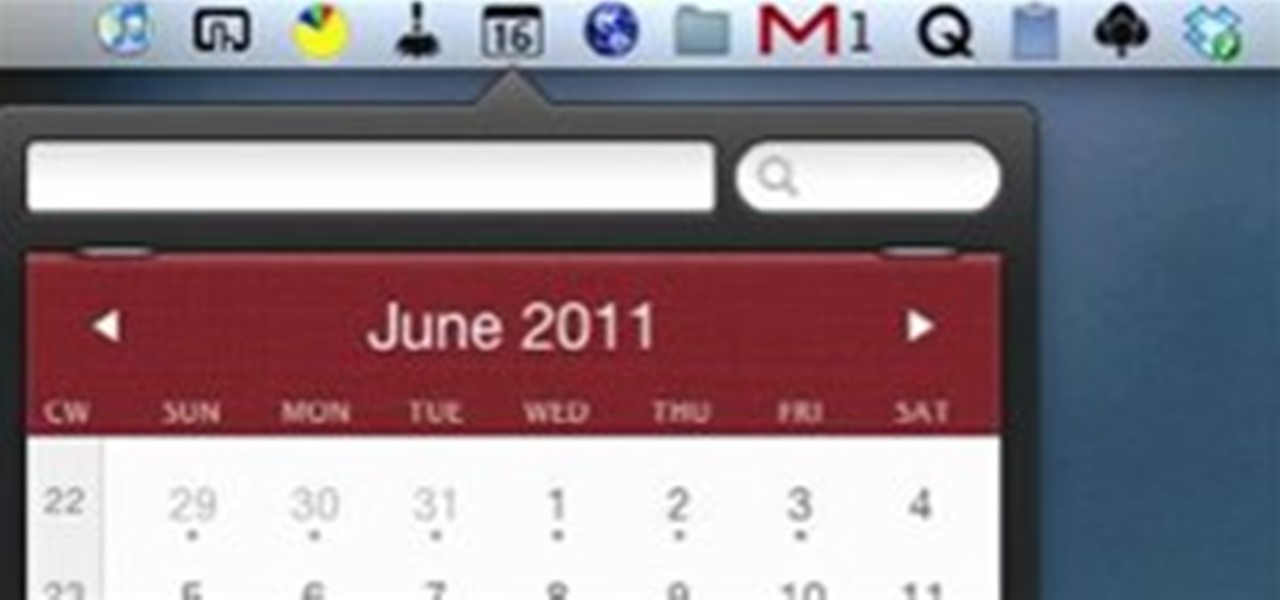
How To: 10+ Time Saving Menu Bar Applications for Mac
If you‘re new to Mac, you may not realize that the Dock is not the only place you can access applications and folders. The menu bar of your desktop can also hold a dozen or more applications and plug-ins for easy access to lots of content on your computer.

How To: Stop Your iPhone from Switching Tracks While in Motion
Whenever I listen to music on my iPhone while walking, the song skips to the next track from the movement. Little did I know, there's a quick fix in settings. Check it out.
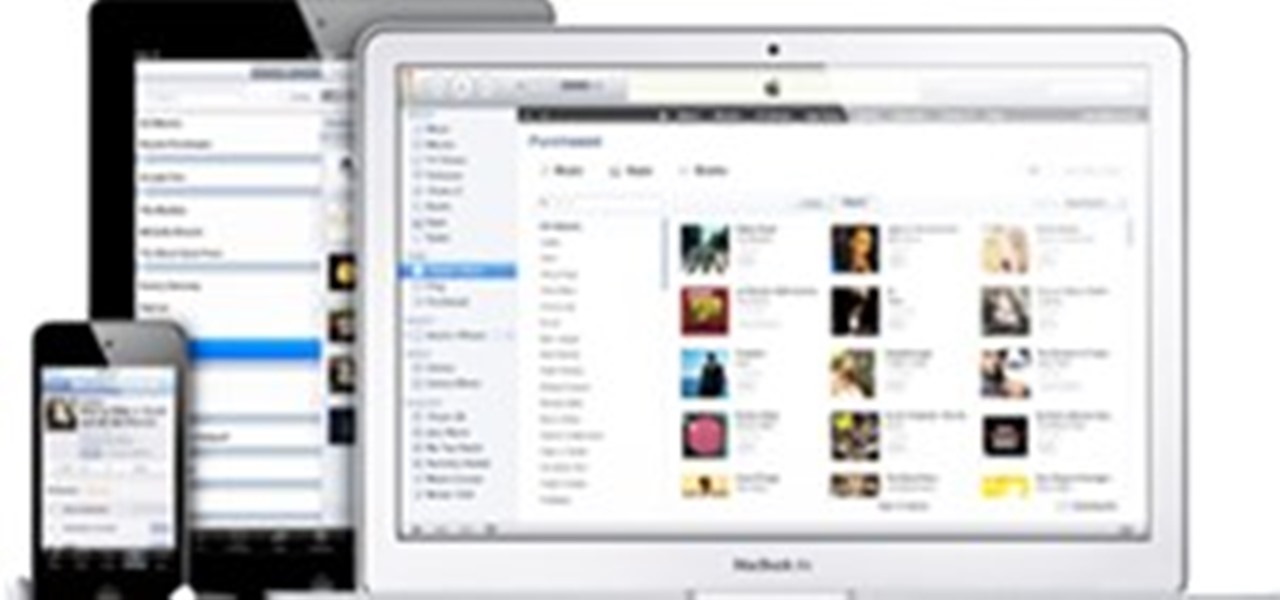
How To: How iTunes Works in the Cloud—Beta Version
This week, Apple announced the beta version of its new wireless, cloud-based service, iCloud. I wrote a summary of it here. The iCloud service includes some new features in the latest version of the iTunes Store, which allows you to access all your iTunes songs, mobile apps, and eBooks purchased in their respective iTunes stores and download that media to up to 10 of your devices—your iTunes supported Macs and PCs and mobile devices. This downloading can all be done wirelessly without you hav...

How To: Get By with the Cheaper 16GB Option for iPhone or iPad
There are a few different types of Apple iPhone and iPad users: general household users who largely consume media—e.g. surfing the web, watching movies, listening to music. Other iPhone and iPad owners use their device(s) to produce stuff—written documents, edited movies, blog posts, music tracks, and the like. And then there are those who are very mobile with their devices. They commute to and from work on a regular basis with their iPhone or iPad. Some users may travel a lot on business, or...
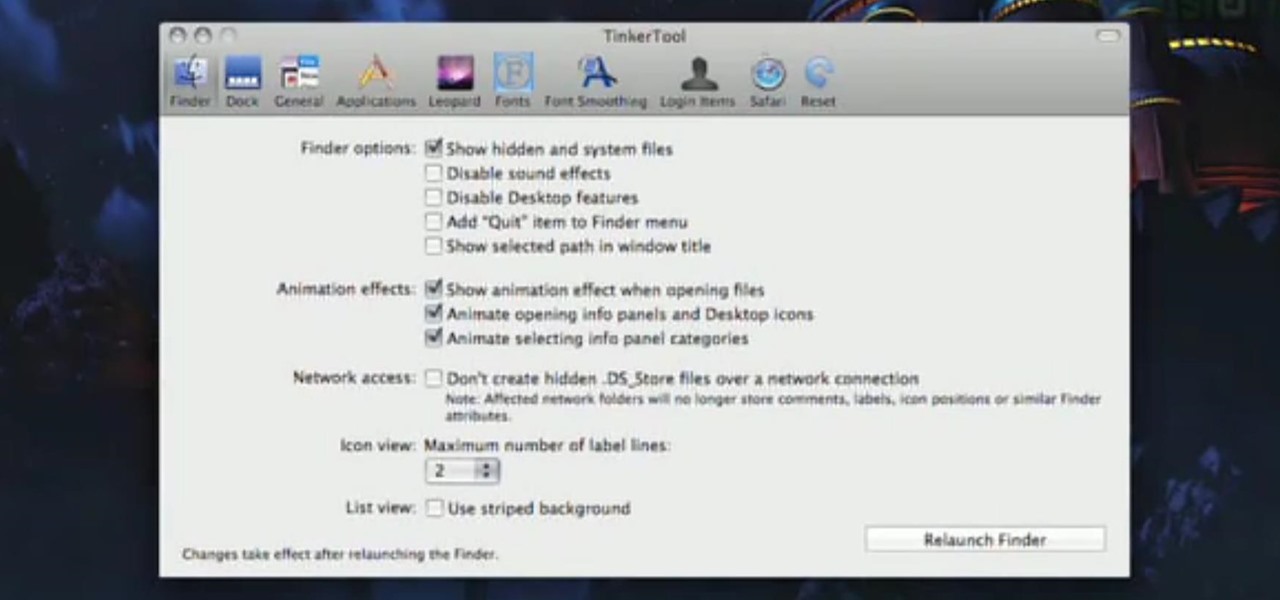
How To: Unlock Hidden Settings in Mac OS X with TinkerTool
Unlock hidden feature settings and configurations in Mac OS X for the Finder, Safari and other native apps by using TinkerTool. Veronica from Tekzilla Daily introduces you to this cool new tool which brings you loads more options to customize your Mac.
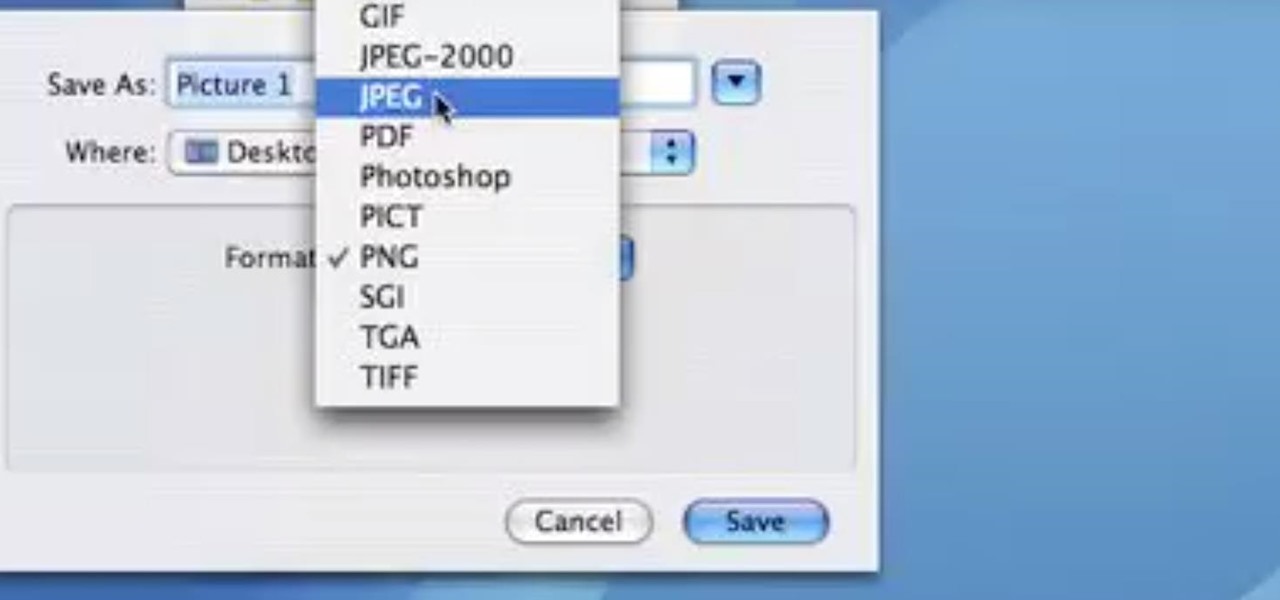
How To: Take Screenshots & Save as JPEG in Mac OS X 10.6 Snow Leopard or Lower
This video demonstrates how easy it is to take a screenshot with shortcuts in Mac OS X. Pressing Command-Shift-3 will take a screenshot of the entire screen, while Command-Shift-4 will let you take a screenshot of just a selected area of the screen instead. For the latter, once you use the shortcut, your mouse pointer will turn into crosshairs, and you would click on one point of the screen, then drag and release your mouse to take a capture of the selected area.