Managing multiple applications on an iPhone is as simple as double-tapping the home button, long pressing the app you want to close, and tapping on the minus sign in the red circle.
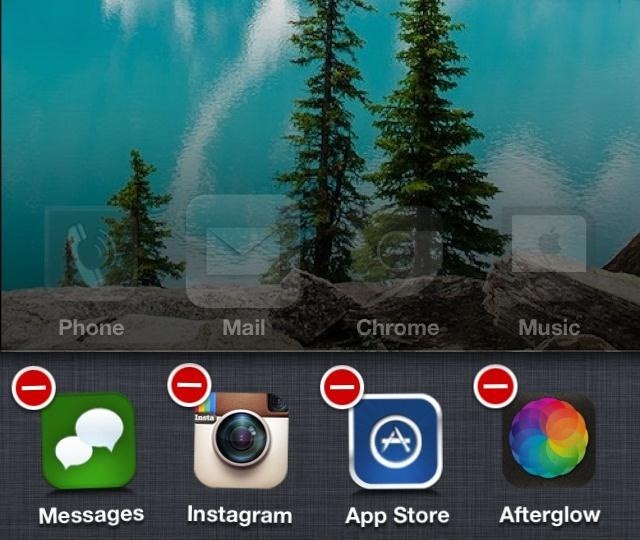
If you're using Mac OS X, the dock at the bottom of the home screen plays the role of the multitasking bar on the iPhone, just not as sleek or simple.
Instead of a hold and click, you have to right click and close each app, or close it directly from the application if it's lagging. Or, force quit the damn thing by clicking on the Apple icon, selecting Force Quit, selecting the app, hitting Force Quit, and again—hitting Force Quit. Ugh.
If you find yourself wishing for the same iOS functionality on OS X, an app called TaskBoard (for version 10.8 and later) makes it easy to bring all the convenience and simplicity of the iOS multitasking bar to your Mac.
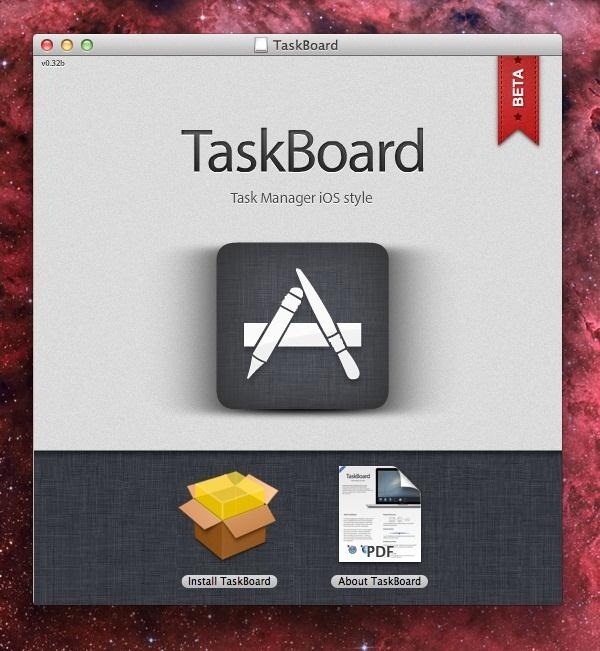
It's really simple to use. Once you've downloaded the application, which is currently still in beta, you'll want to head over to your System Preferences and open TaskBoard under Other.

From there you can modify the hotkeys and mouse behavior in order to display the multitasking bar at the bottom of the screen. I checked the box under Mouse Behavior to have TaskBoard open by simply standing my mouse at the bottom of the screen.
A blue haze will appear, with the multitasking bar appearing right after, displaying all the currently running applications on your computer.
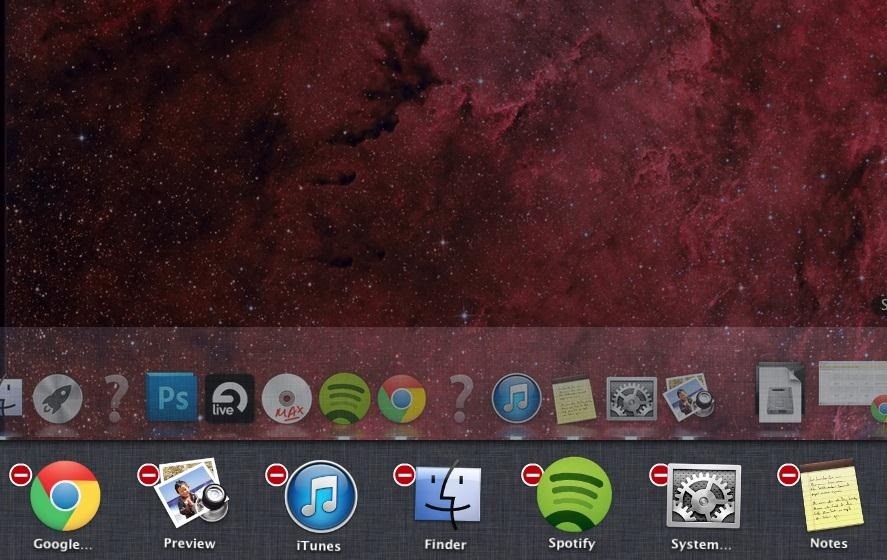
Just like the multitasking bar on the iPhone, you can click and hold on any application in order to make them jiggle and reveal the close button, which you can then press to close an app. TaskBoard can also be used while another application is running full screen.
Taskboard is in beta, so there may be some issues and bugs in this current version. One thing I found useful when using the app was taking away the hotkeys, because the mouse behavior is much easier to use. Also, I chose to put No Preview in the settings, which helps the app run smoothly and without issues.
If you'd like to try TaskBoard for yourself, you can download it for free here.
Just updated your iPhone? You'll find new features for Podcasts, News, Books, and TV, as well as important security improvements and fresh wallpapers. Find out what's new and changed on your iPhone with the iOS 17.5 update.
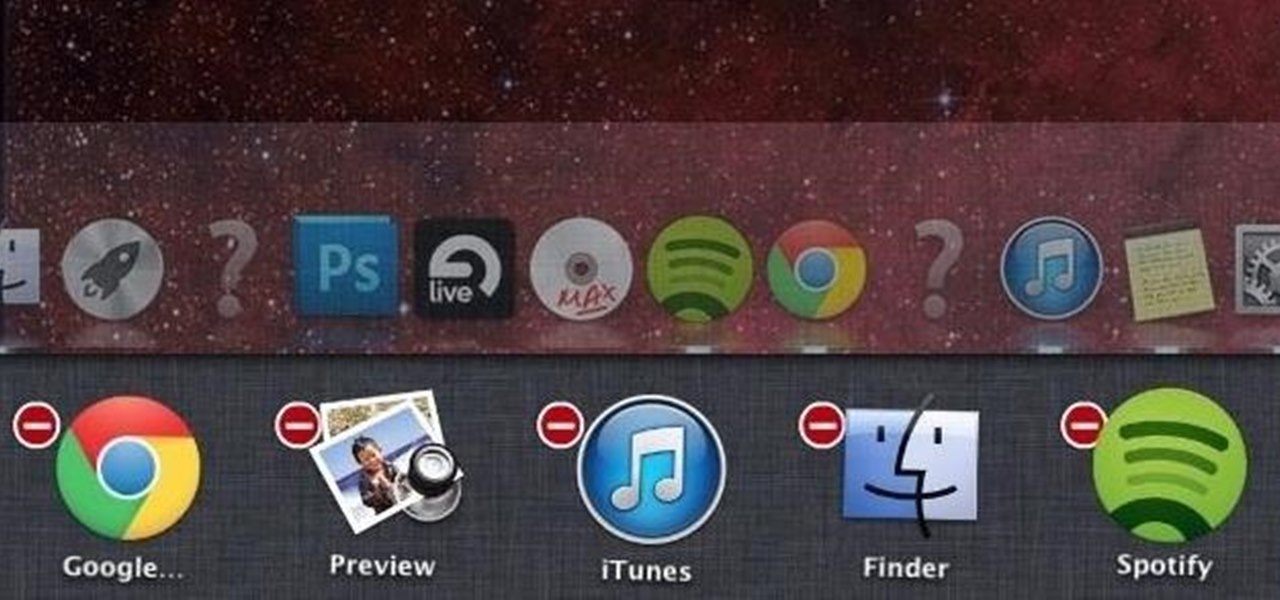








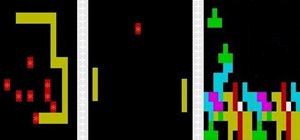





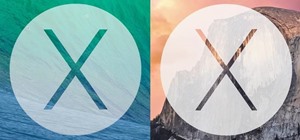

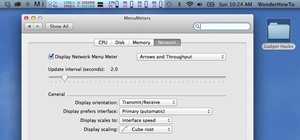

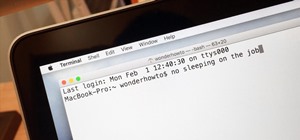



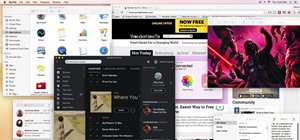
Be the First to Comment
Share Your Thoughts