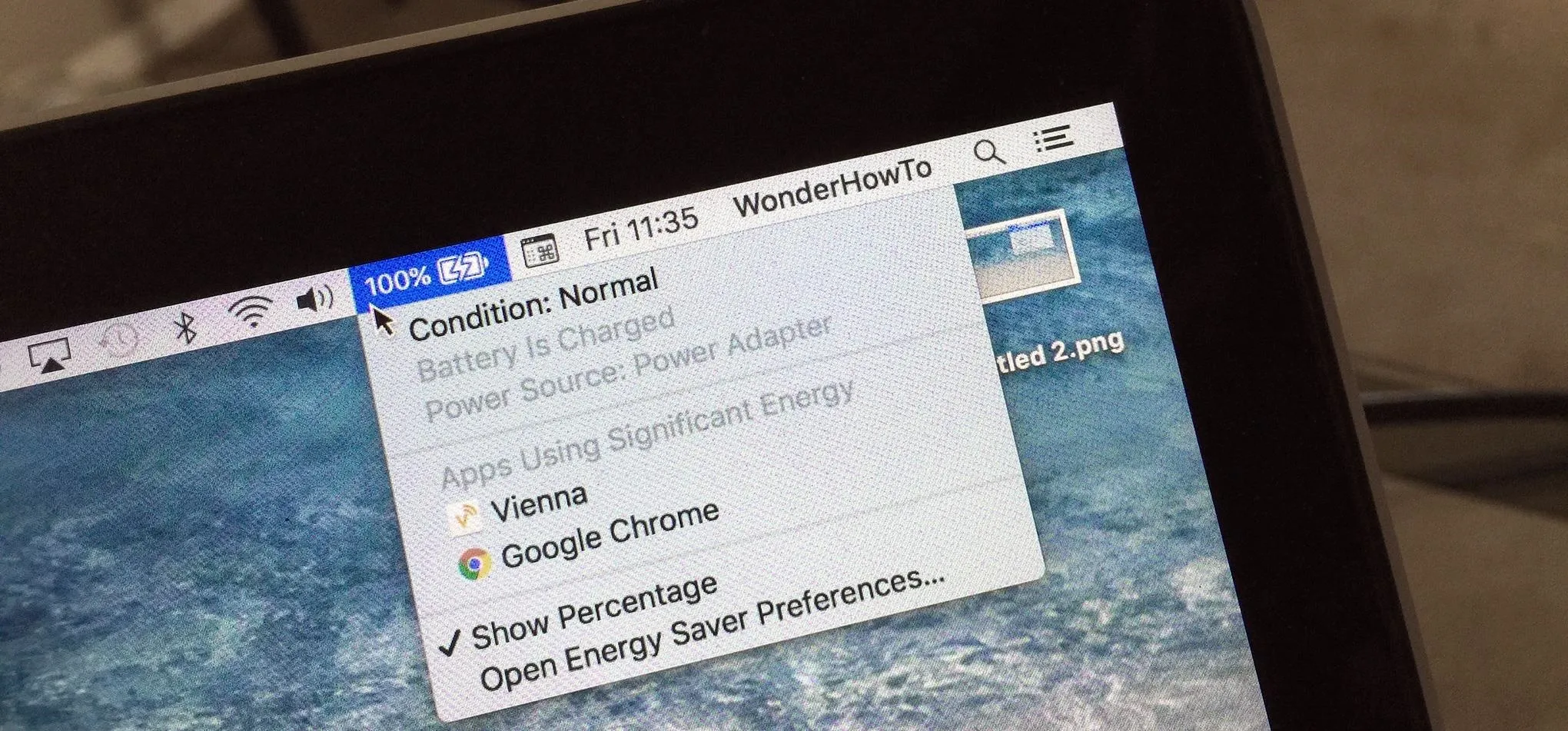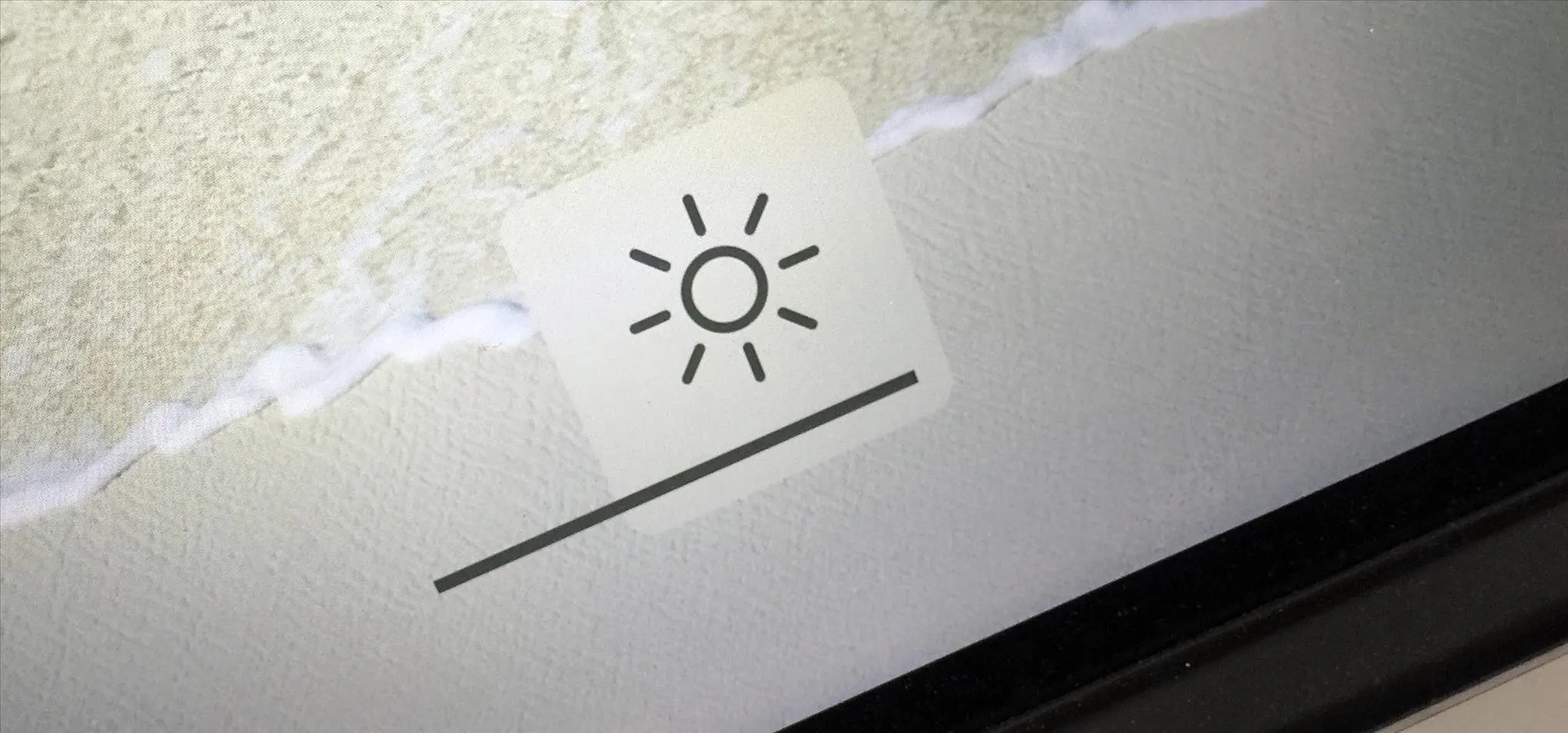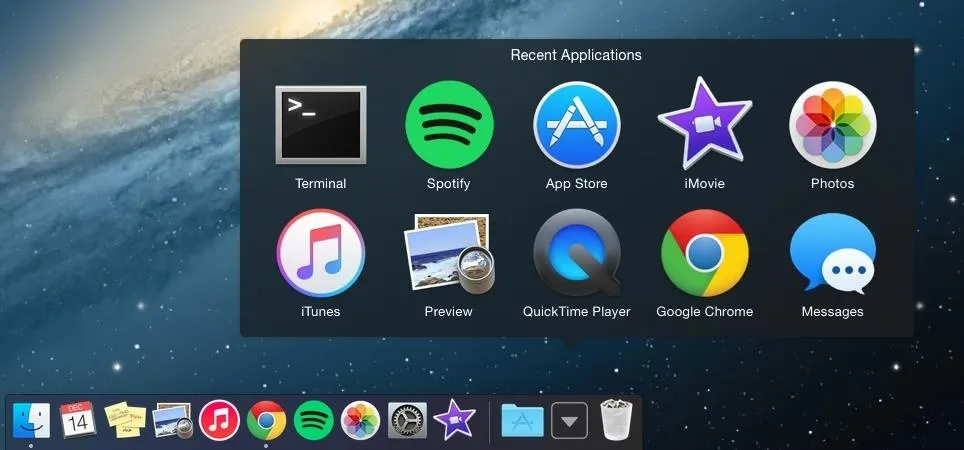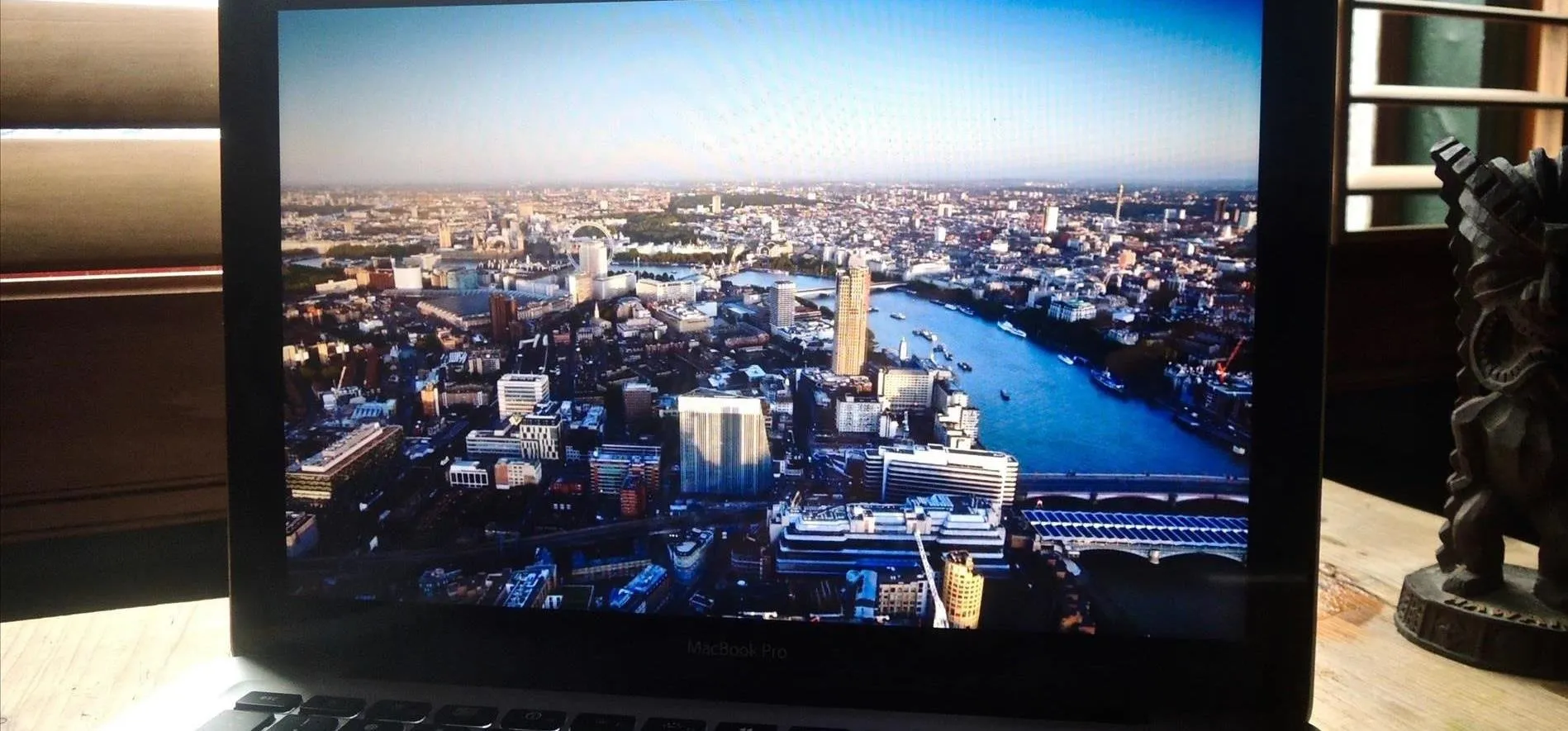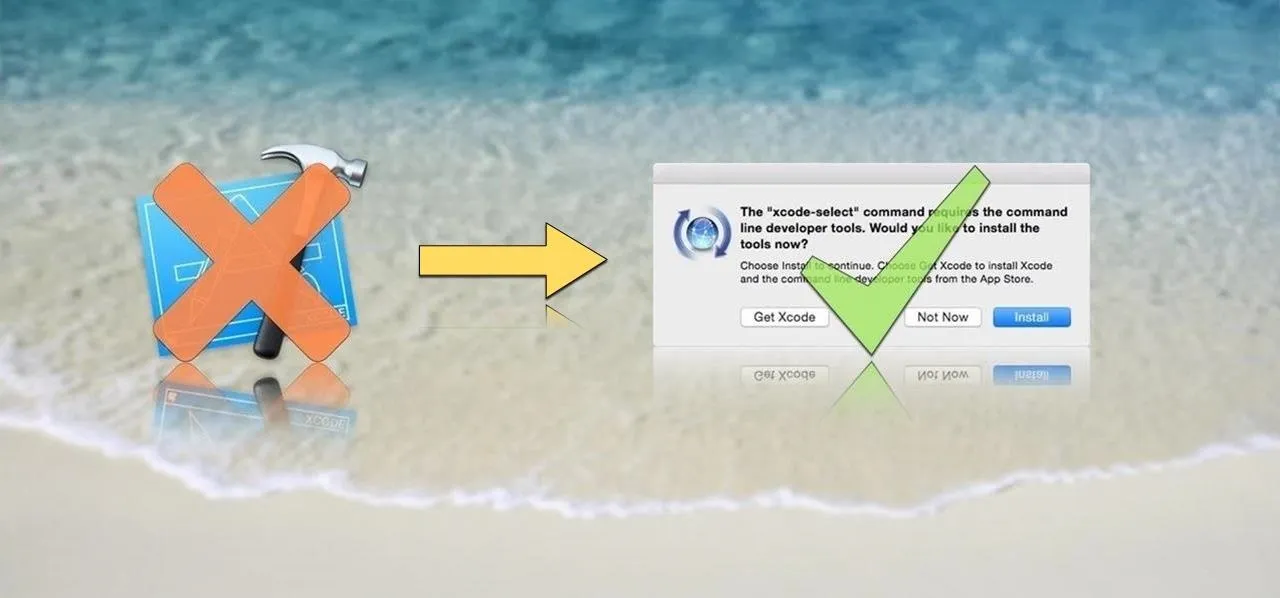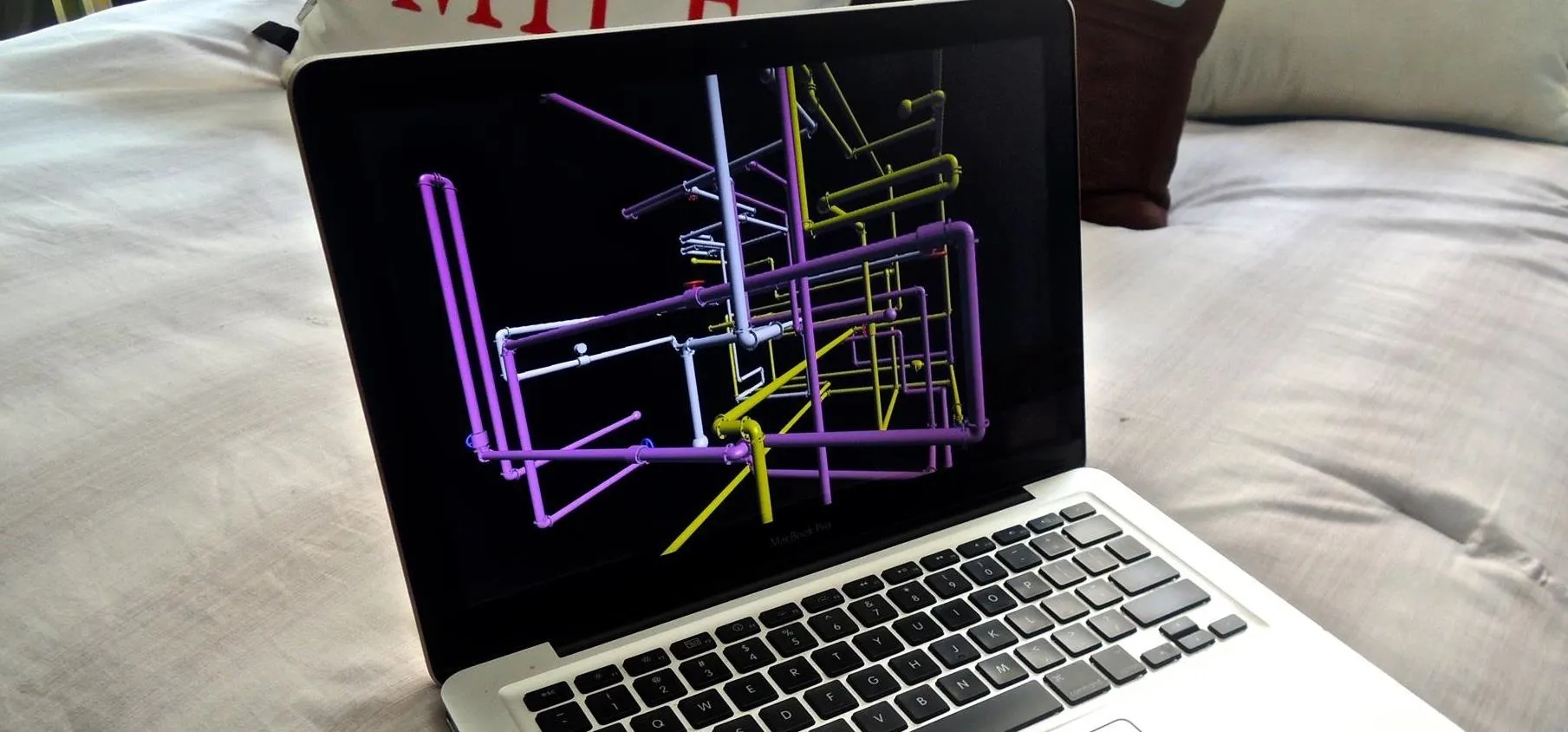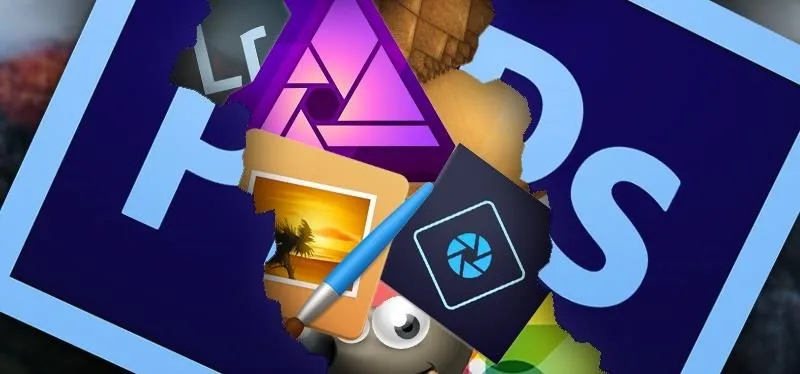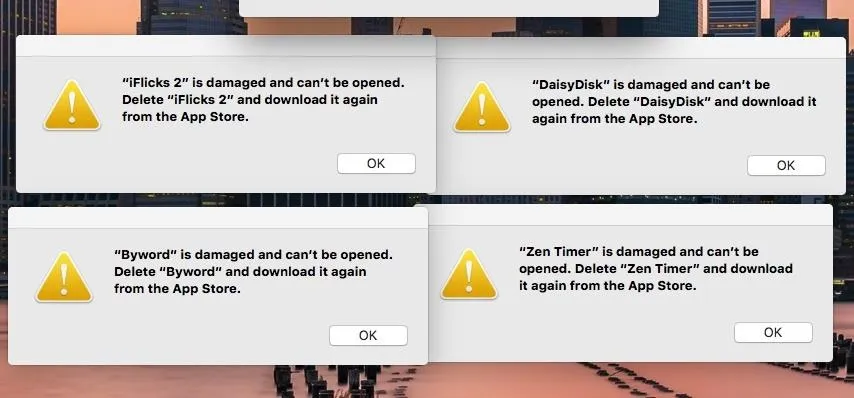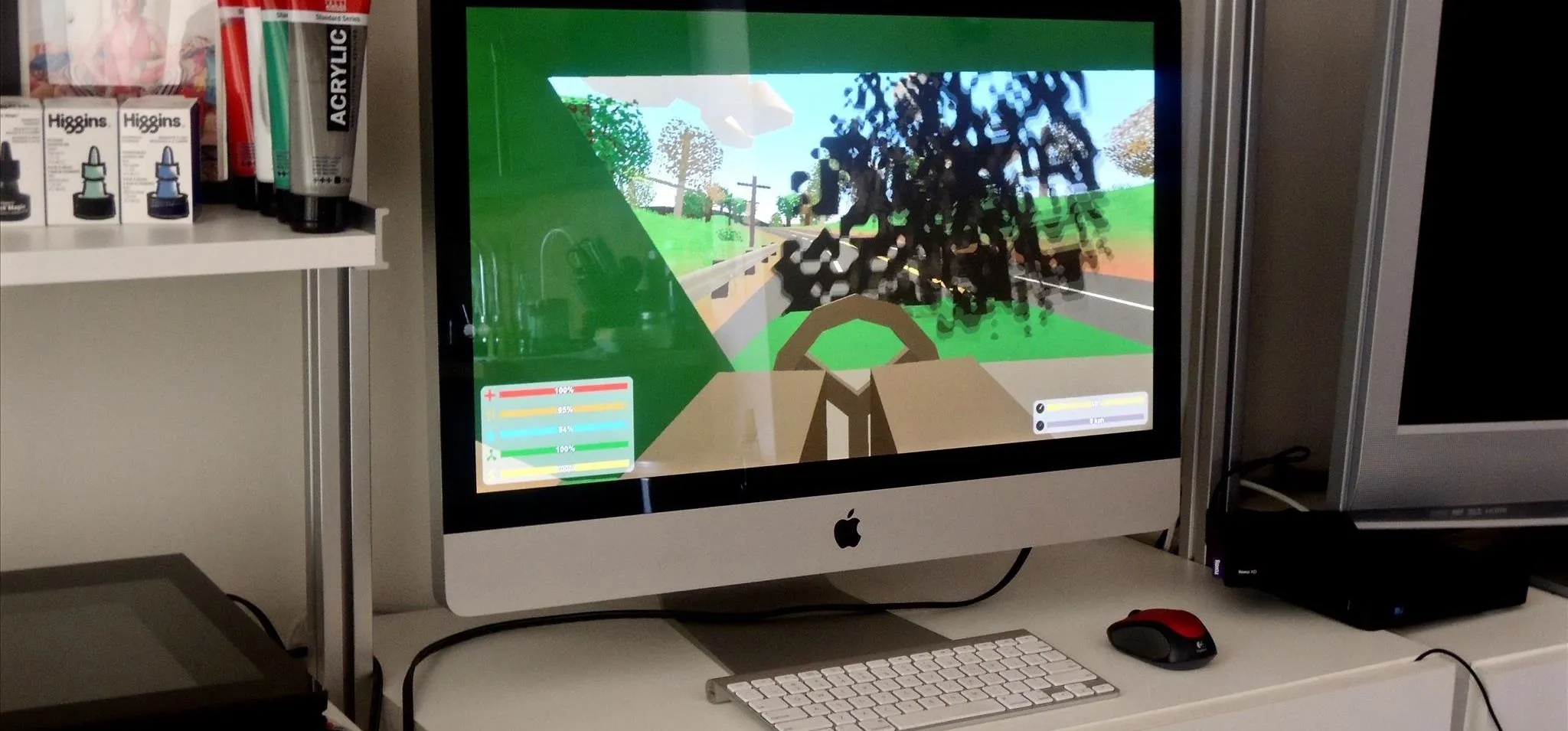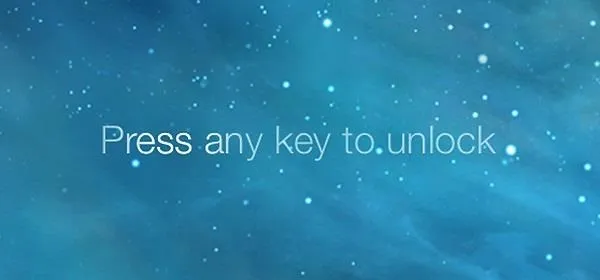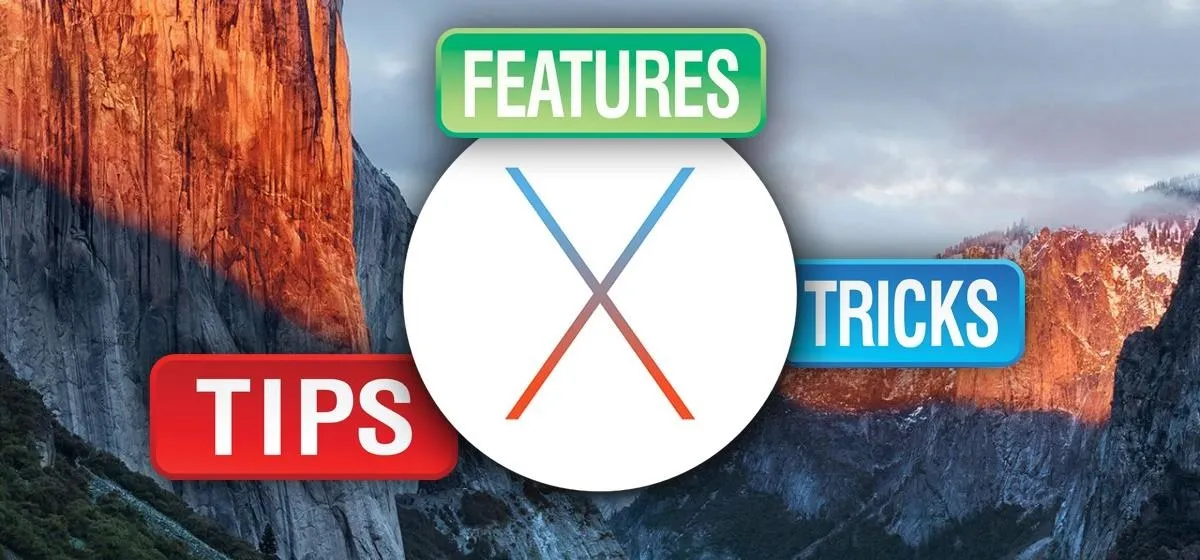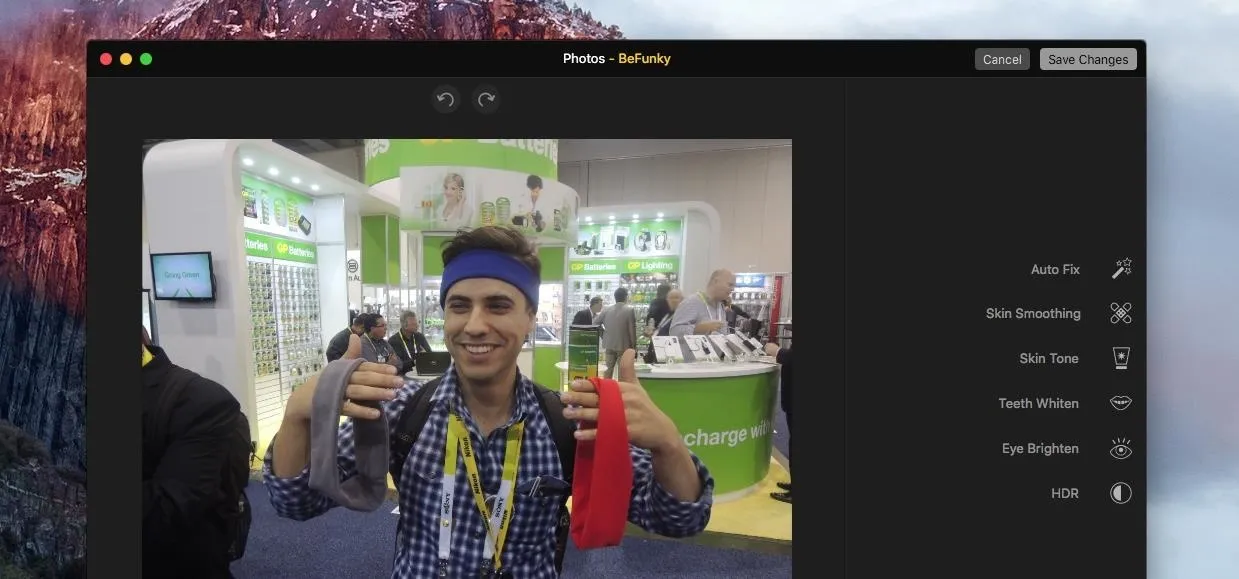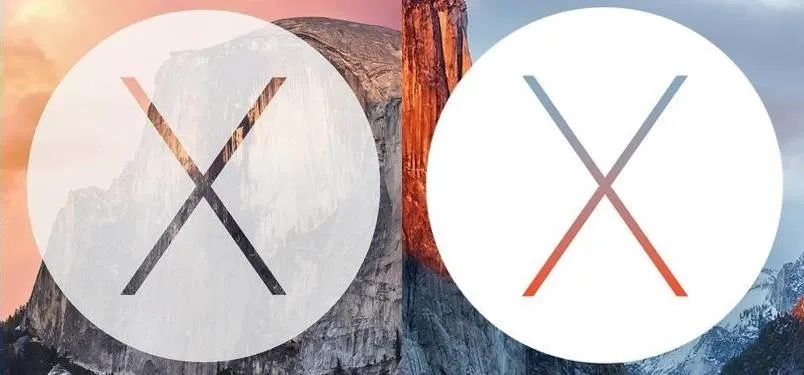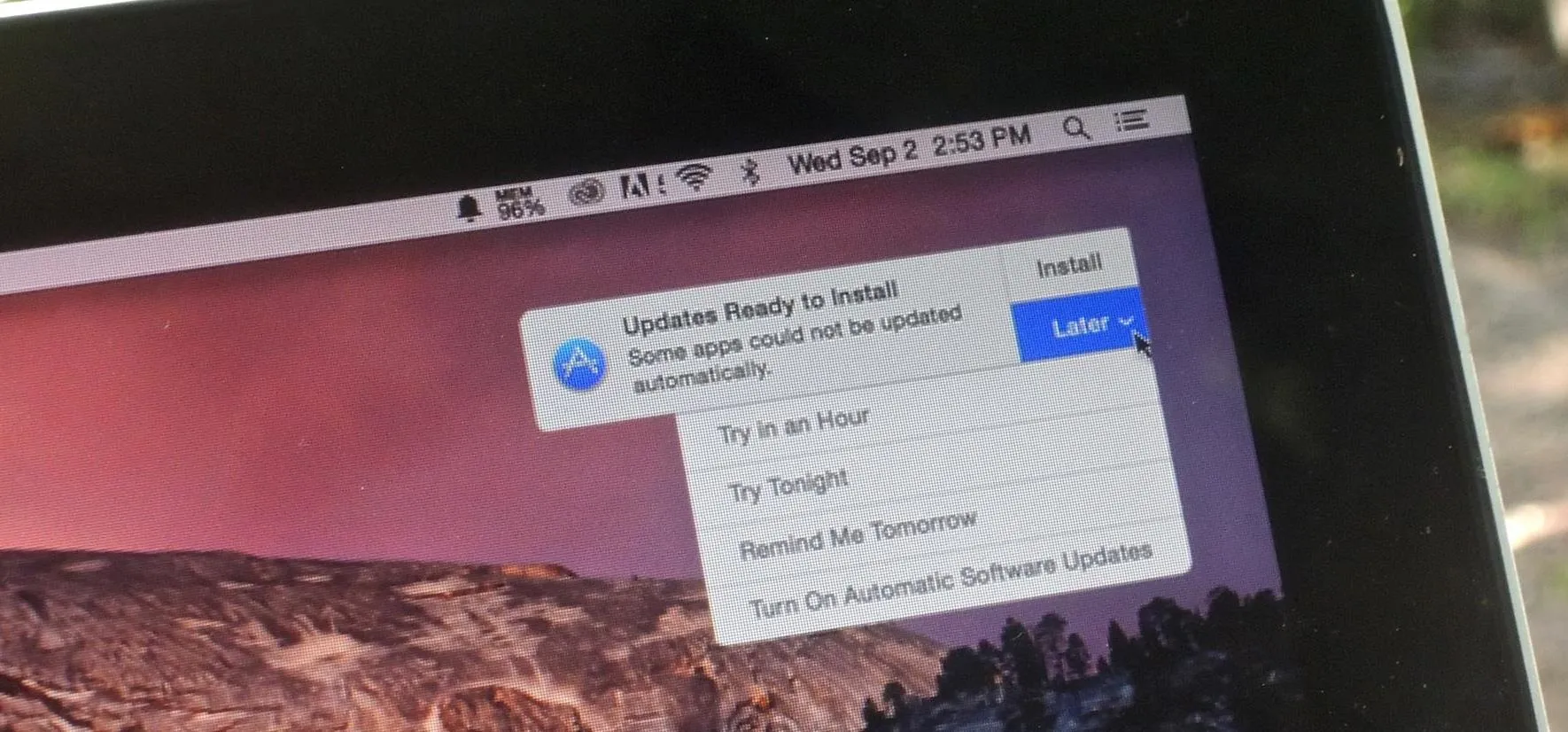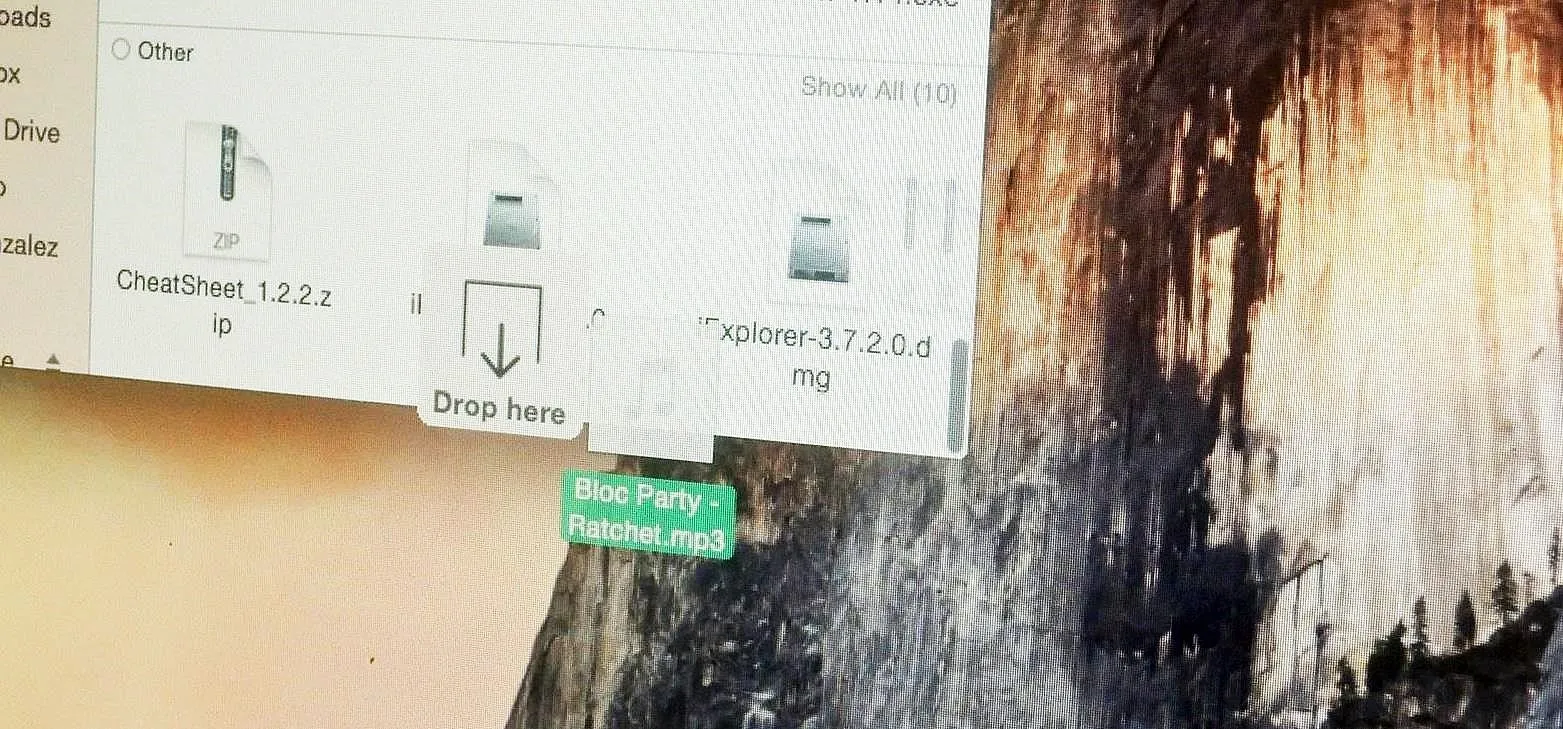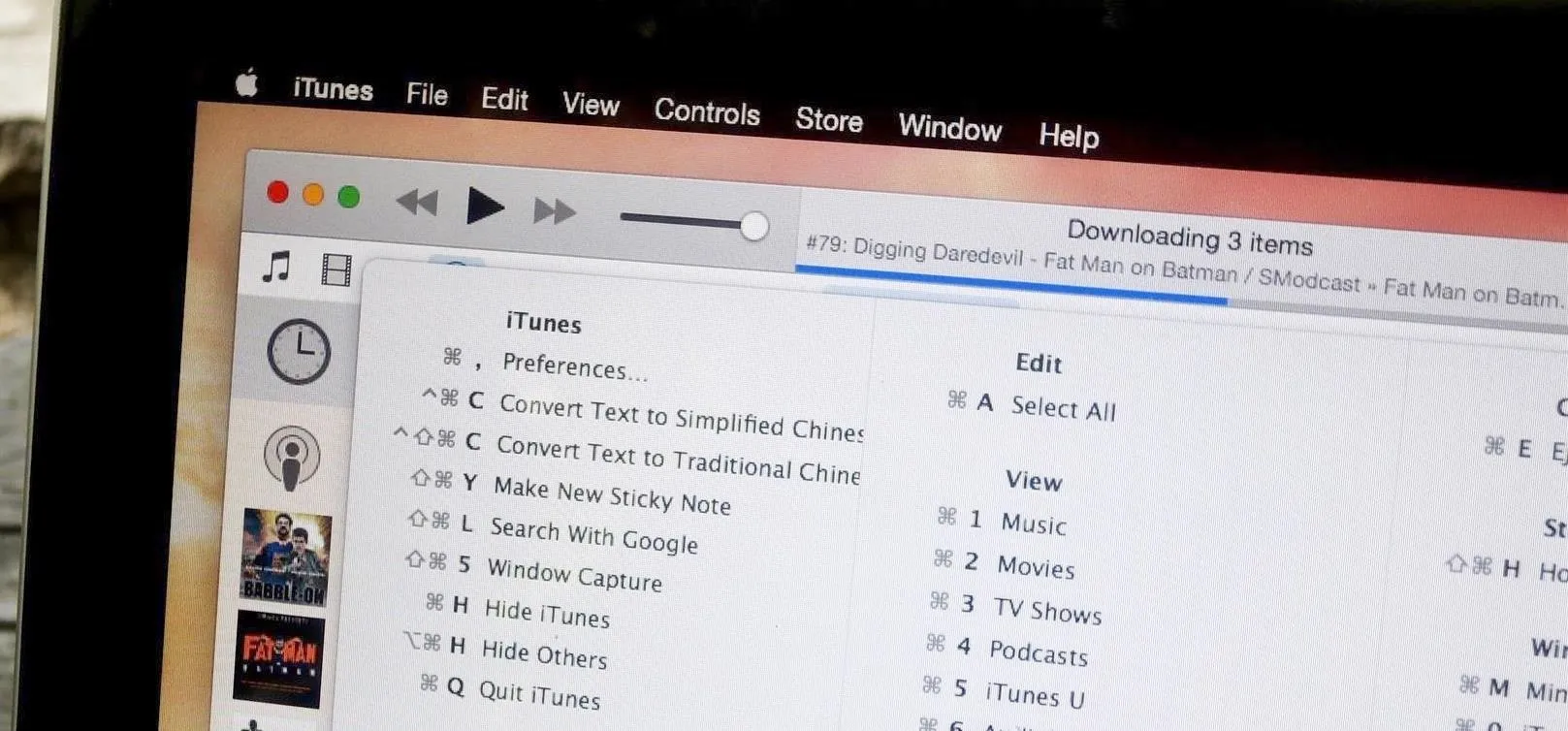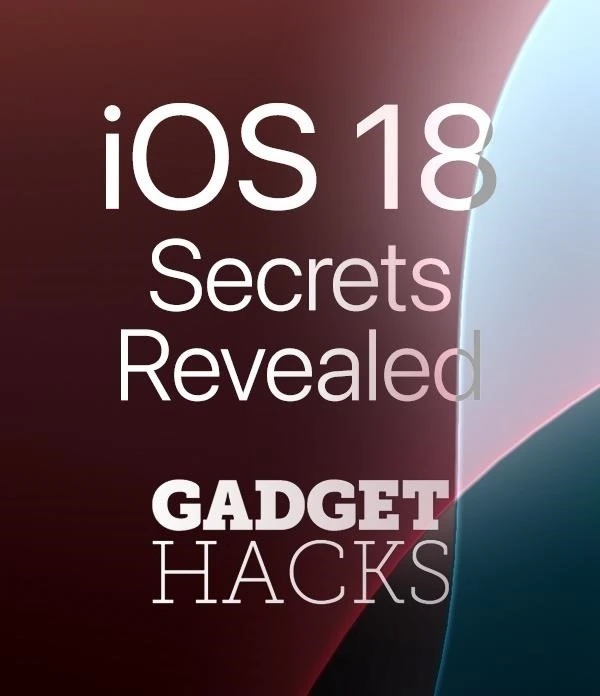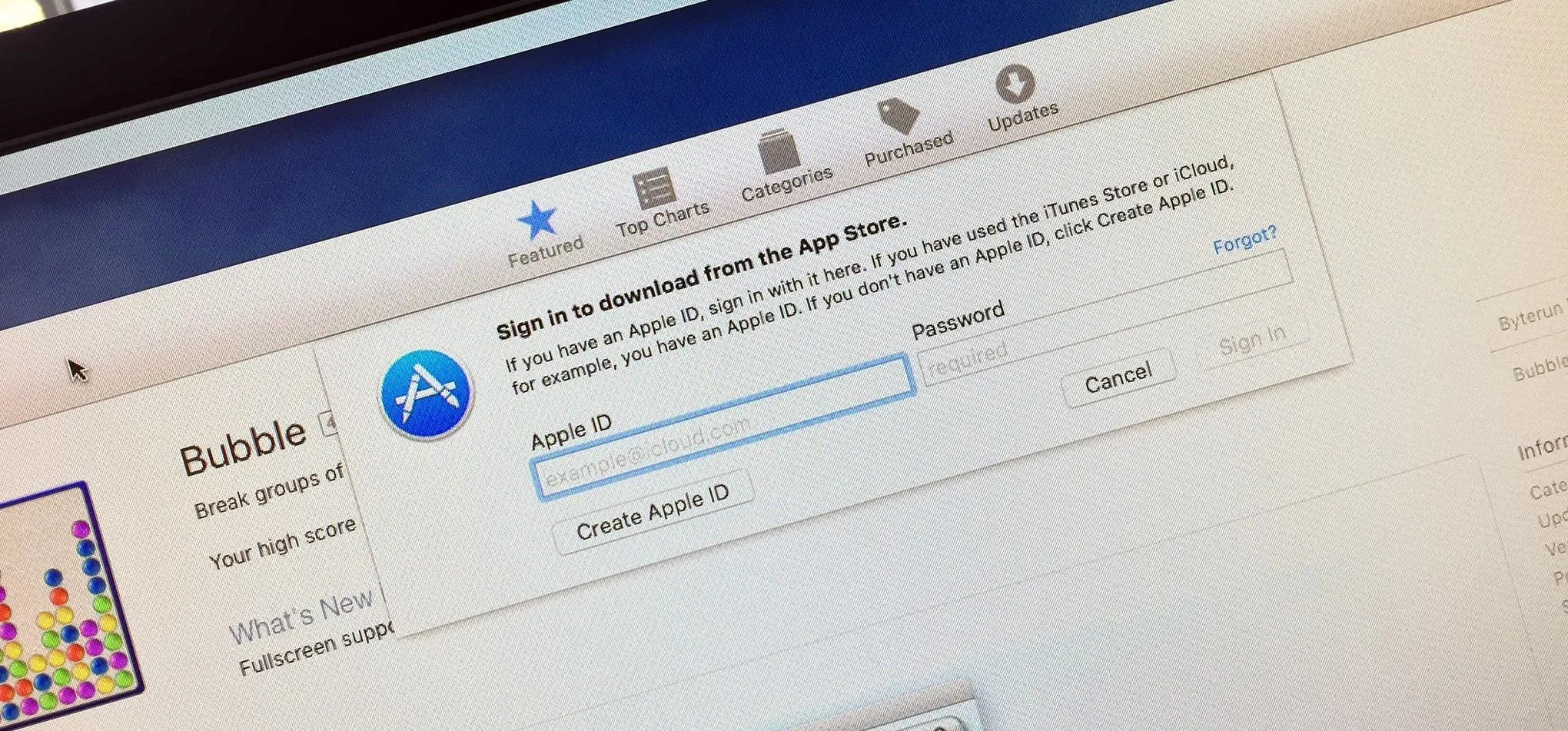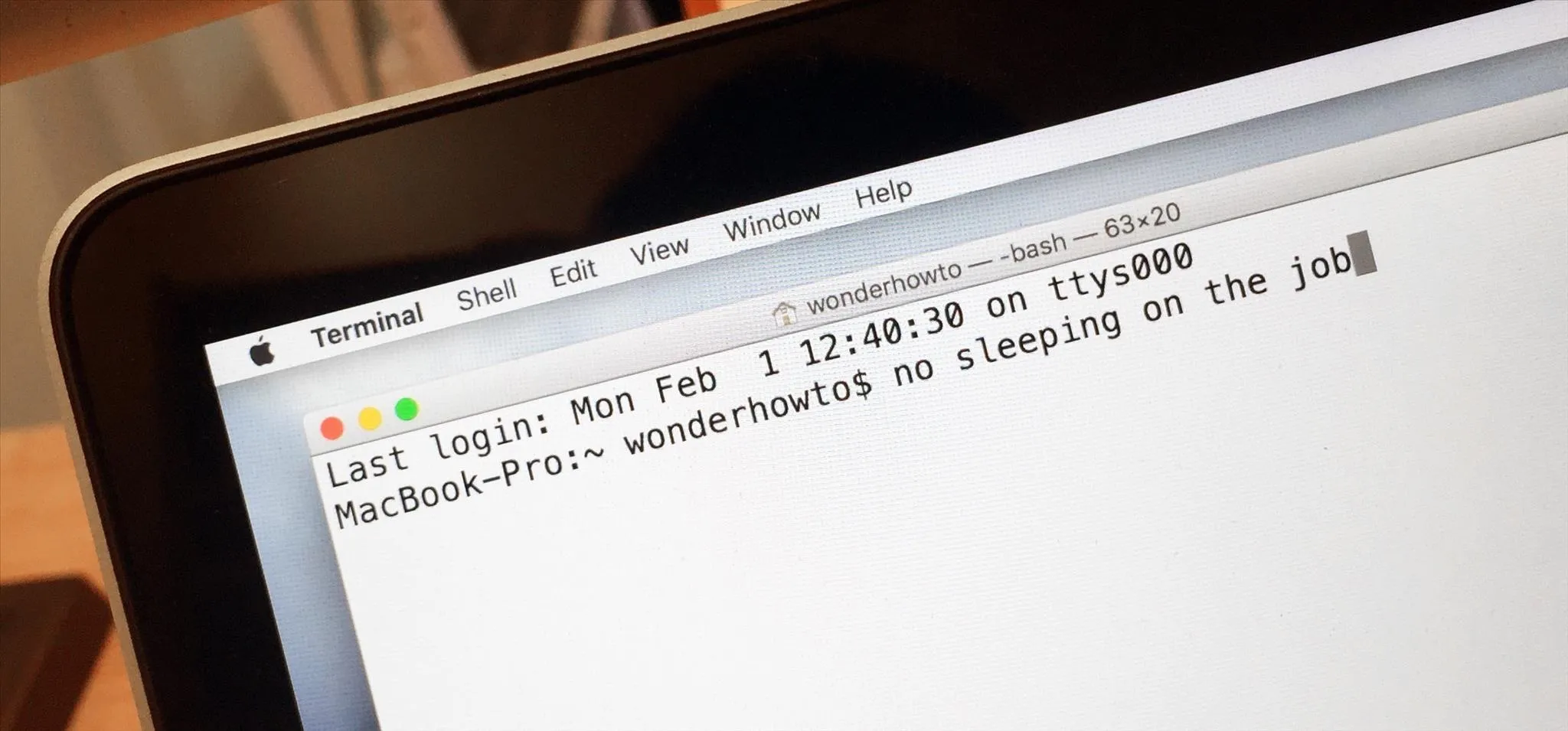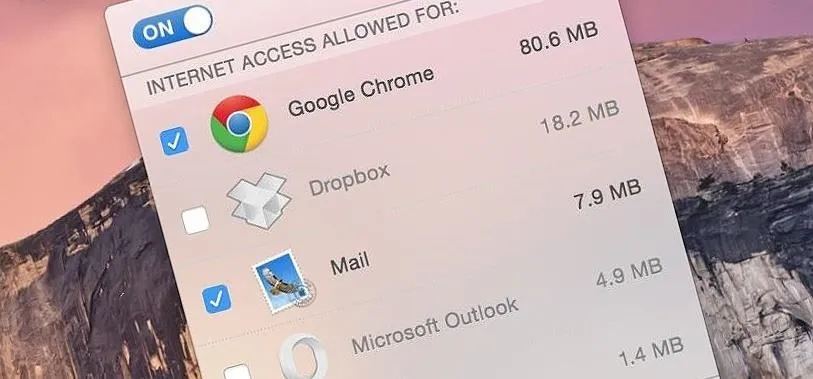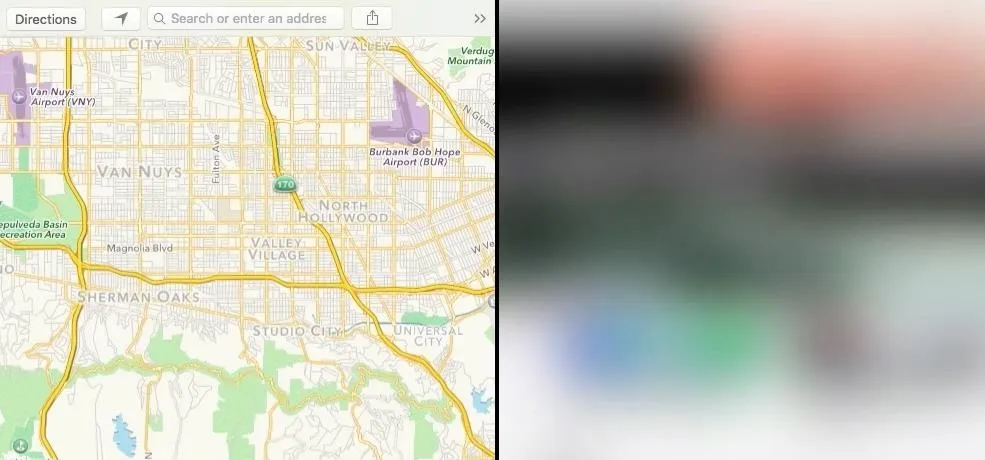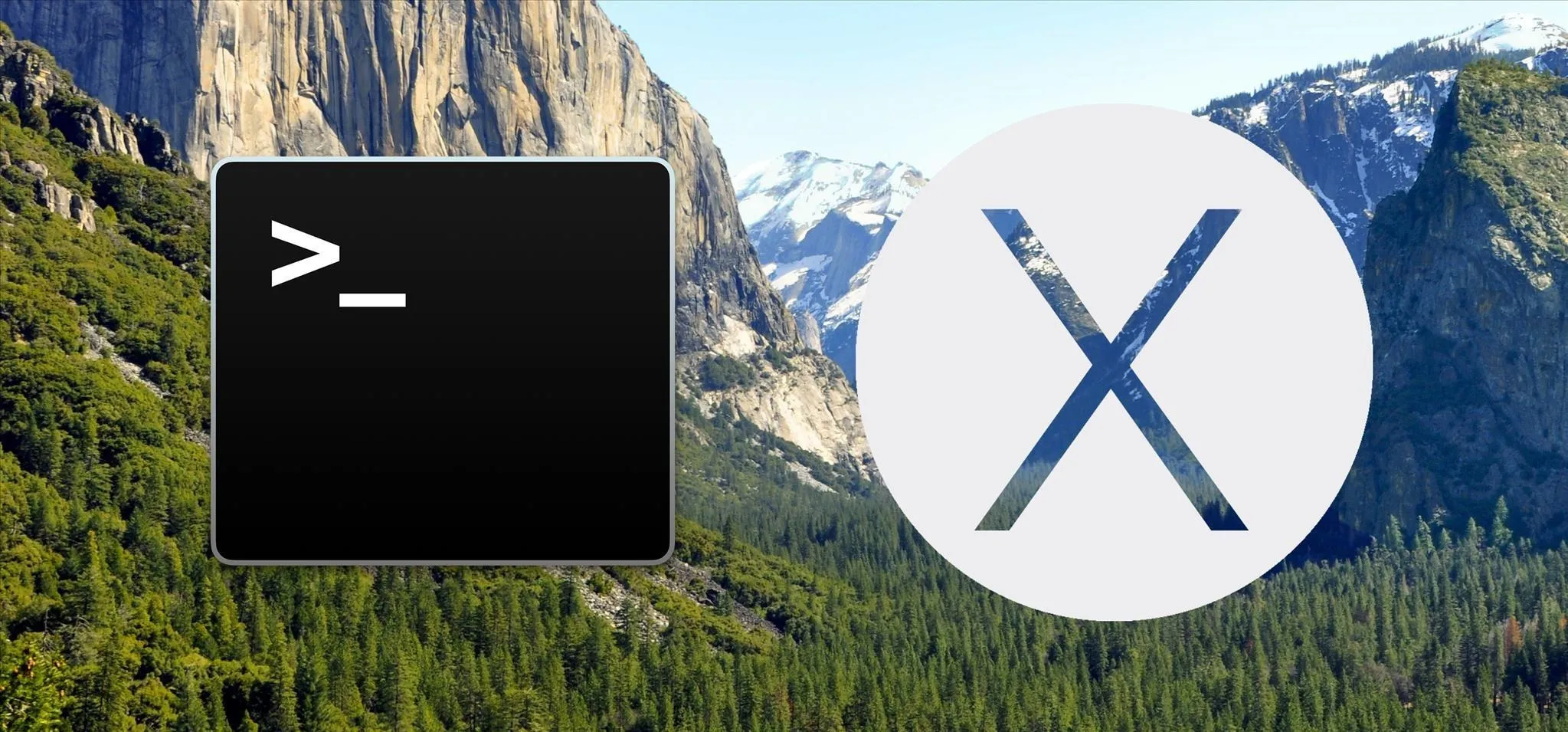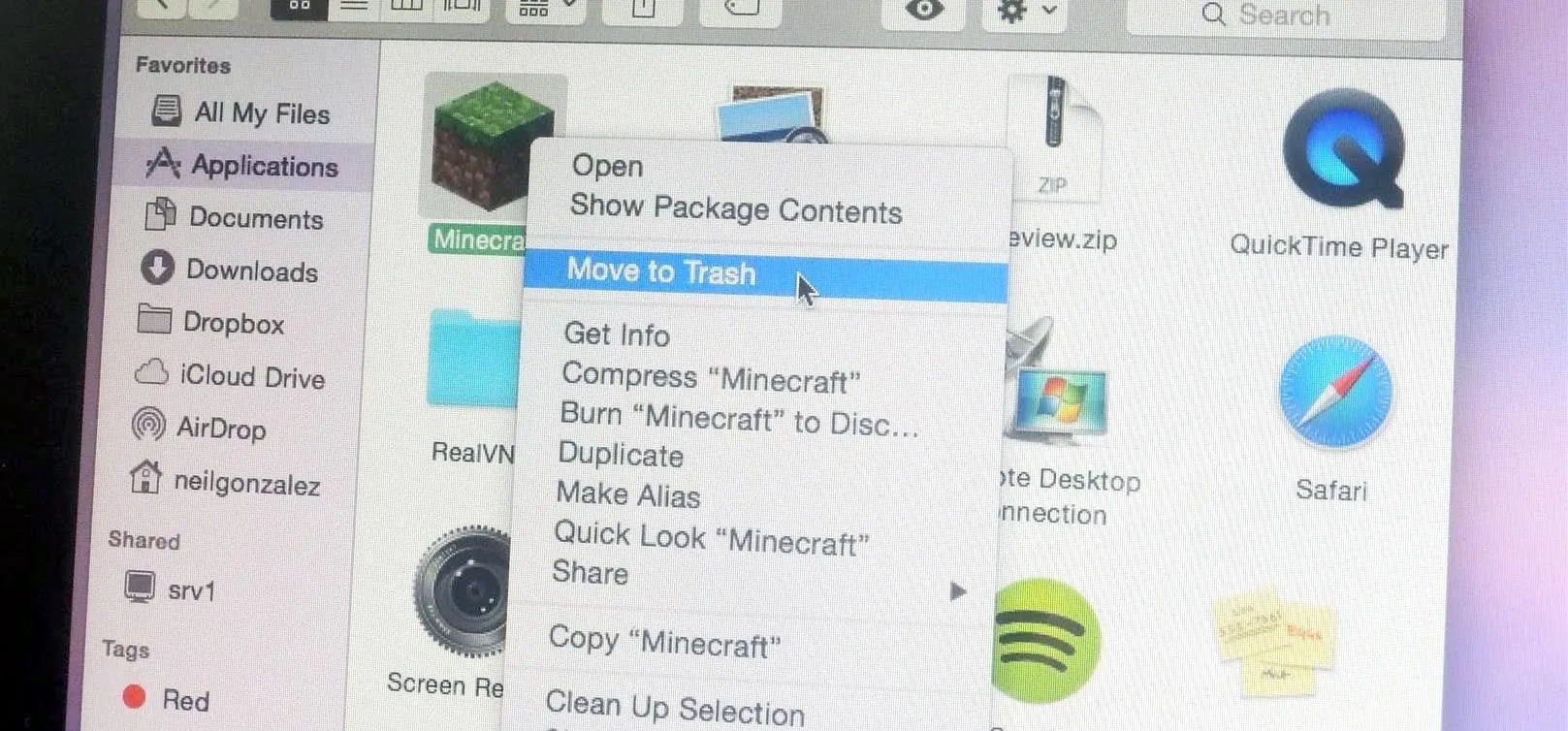Trending about macOS Tips


how to
The Easiest Way to Resize All Windows on Your Mac Simultaneously to the Same Dimensions


how to
Use Whisper on Mac to Transcribe Audio and Video Files Instantly in Terminal


how to
How to Remove or Add 'Where from' Metadata in Files on macOS
Featured On Gadget Hacks:
Gaming










Featured On Gadget Hacks:
iOS 18








Featured On Gadget Hacks:
Productivity & Shortcuts







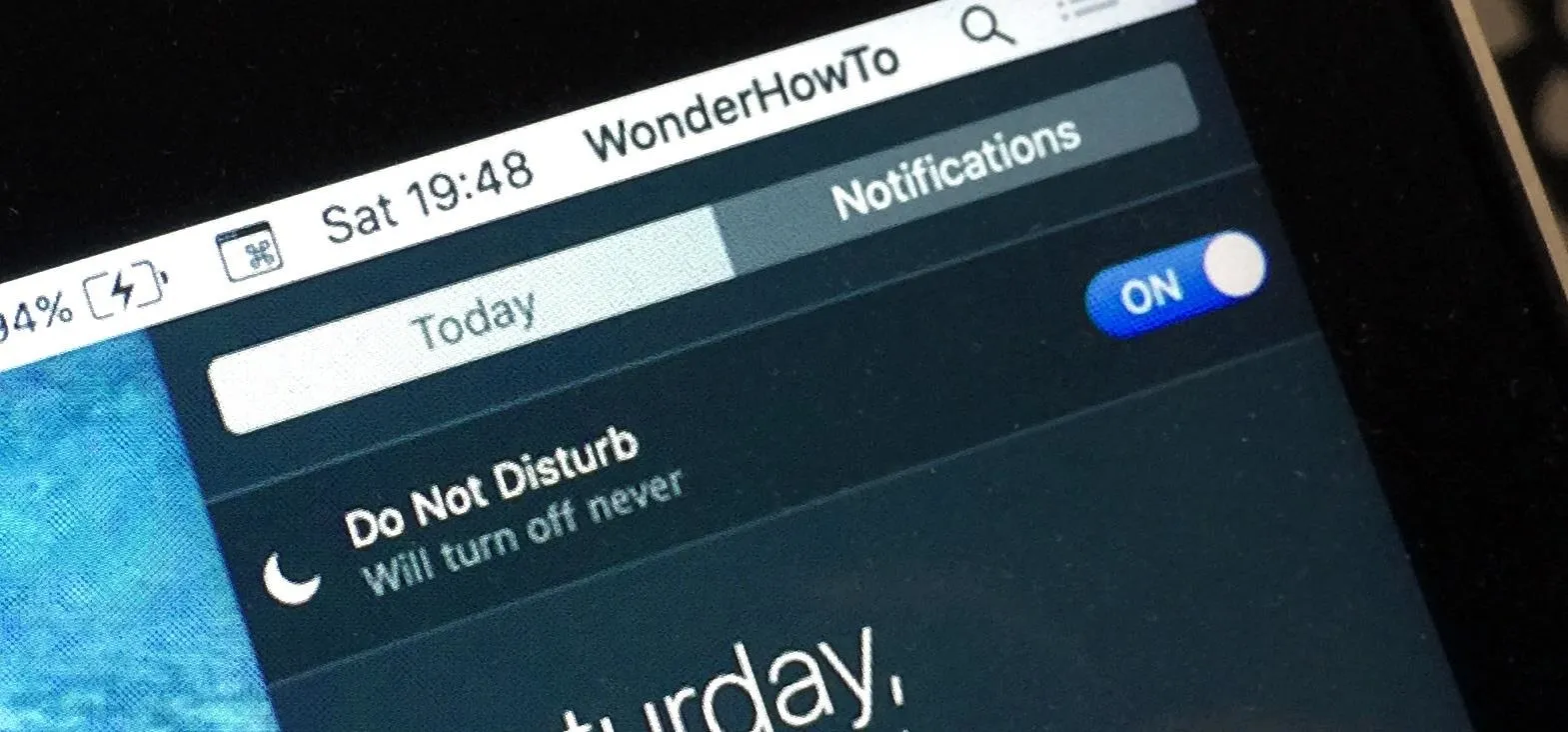

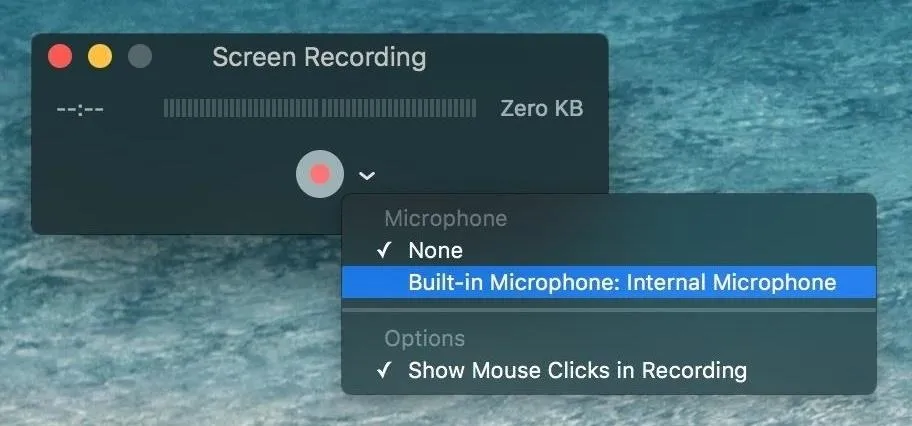
Featured On Gadget Hacks:
Travel Tips for Your Phone